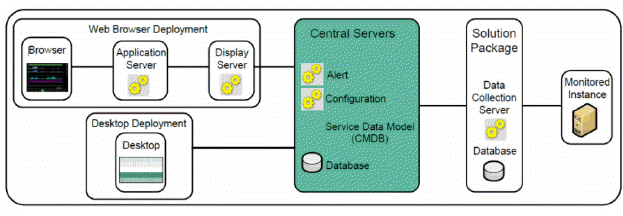
This section describes how to configure the Central Servers. These instructions assume you installed the full RTView EM platform. When you have finished this part of the RTView EM Configuration, the client will have access to RTView EM displays via Web browser. The displays will contain JVM monitoring data for RTView EM processes, gathered by the RTVMGR Solution Package that comes with RTView EM. The displays will not yet contain monitoring data for other Solution Packages. This Step is required.
The following figure illustrates the RTView EM components that are the subject of this section.
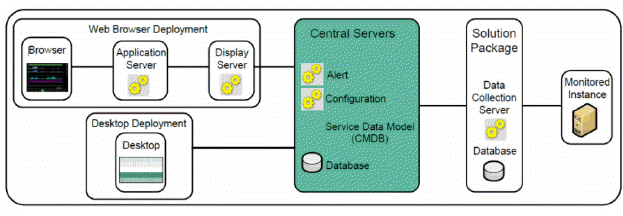
To configure the Central Servers you create project directories and deploy a Web browser RTView EM deployment.
Verified System Requirements
Completed instructions in Installation for the full RTView EM platform
Create a project directory. NOTE: This document assumes you create the directory structure described here.
Important: The contents of the rtvapm directory must not be modified as it gets overwritten when a new version of RTView EM is installed, which would result in a loss of work. For this reason, before making any changes to the configuration files, we recommend that you create a copy of the RTView EM files outside the RTView EM installation folder as instructed here.
Parallel to the rtvapm directory, create a project directory named rtvapm_projects.
Copy the emsample folder, located in the rtvapm/projects folder, to the rtvapm_projects folder you just created.
Verify you have the following RTView EM directory structure:

Note: rtvapm_projects/emsample is the directory from which you use RTView EM. In this documentation, we refer to rtvapm_projects/emsample as your project directory.
If you plan to Configure the Alert Viewer or custom Solution Packages, open the central.properties file, located in the emsample\servers\central directory, and uncomment the following line in the Configure RtvConfig Source section:
#ConfigCollector.sl.rtview.cache.config=rtv_config_cache_source_db.rtv
Initialize a command line window or terminal window on the host by performing the following steps:
Note: To start any RTView process within RTView EM (Data Server, Display Server, Historian, Viewer and so forth), you first initialize a command line or terminal window on the host by executing the rtvapm_init script from the RTView EM installation directory (rtvapm) directory and the rtvapm_user_init script from the your project directory.
Windows
Go to your RTView EM installation directory (rtvapm) and type:
rtvapm_init
cd ..\rtvapm_projects\emsample
rtvapm_user_init
UNIX
The script used to initialize a terminal window depends on whether you are in csh or rsh (for example, Linux, Mac OS X). UNIX scripts are Bourne shell compatible. With a Bourne shell, open a terminal window.
Go to your RTView EM installation directory (rtvapm) and type:
. ./rtvapm_init.sh/emsample
cd ../rtvapm_projects
. ./rtvapm_user_init.sh
Copy the .war files located in your project directory/webapps directory and deploy them to your Application Server.
Start the Application Server.
Remove undesired Solution Packages references from the RTView EM navigation tree (which resides in the left panel of the Monitor) by opening the rtv_appmon_navtree.xml file, located in your project directory/servers/central directory, in a text editor.
a. Notice that each Solution Package in the navigation tree has the following format:
<node label="All Management Areas" mode="" state="open" display="rtv_dir_owner_areas">
<node label="Area Heatmap" mode="" display="rtv_area_heatmap"/>
<node label="Area Table" mode="" display="rtv_area_table"/>
</node>
b. Comment out the Solution Packages you are not going to use by adding a <!-- prefix and a --> suffix to the Solution Package format. For example, we comment out the GlassFish Solution Package as follows:
<!--
<node label="GlassFish Servers" mode="" display="rtv_dir_solutionpackage" subs="$x:gfmon">
<node label="All Servers Heatmap" display="gfs_allservers_heatmap"/>
<node label="All Servers Table" display="gfs_allservers_table"/>
<node label="Server Summary" display="gfs_server_summary"/>
<node label="All Apps Heatmap" display="gfs_allapps_heatmap"/>
<node label="All Apps Summary" display="gfs_allapps_summary"/>
</node>
-->
Important: Do not comment out the following which are for RTView EM internal use: All Management Areas, Multi Area Service Views, Service Summary Views, Component Views, JVM Process Views, Tomcat Servers, Host Systems, Custom Demo, Alert Views, Administration and Architecture.
c. Save the file.
Change directory (cd) to your project directory/servers directory. Execute the following scripts to start and run RTView EM processes locally:
Note: Errors and messages for the Alert Server and Configuration Server processes are written to the alerts_dataserver.log file and the config_dataserver.log file, located in your project directory/servers/central/logs directory.
Windows
start_rtv all To start the Central Server database, Configuration Server, Alert Server, Display Server and Alert Historian. For details about the start_rtv.bat script, see start_rtv.bat.
UNIX
start_rtv.sh all To start the Central Server database, Configuration Server, Alert Server, Display Server and Alert Historian. For details about the start_rtv.sh script, see start_rtv.bat.
Note: By default, the HSQLDB database for Alerts, Alert History and Configuration is located in your project directory/DATA directory. When the default database scripts (rundb) are run for the first time, the HSQLDB database reads from the Alerts, Alert History and Configuration databases and provides the information to the Configuration Server.
Access the Monitor by pointing a browser to:
http://YourServerName:port/appname
For example:
http://localhost:8068/emsample
The RTView EM Login dialog opens.
Login using:
User: admin
Password: admin
The Enterprise Monitor main display, All Management Areas - Area Heatmap, opens. The All Management Areas - Area Heatmap is populated with JVM data from the RTView EM servers (collected by the RTView Manager Solution Package which monitors RTView applications) and the default CMDB database structure. By default, a single Owner is in the heatmap, Infrastructure.
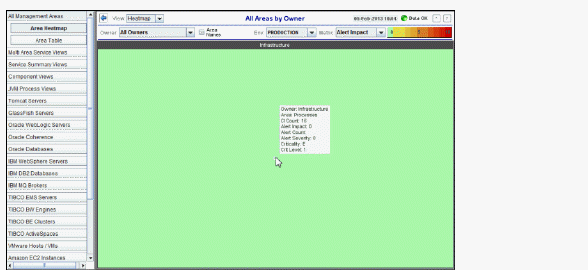
Verify your setup by opening the Architecture - System Overview display using the navigation tree (in the left panel) and confirming that the following objects in the display topology are green (indicating the process is running): the Configuration Server, Alert Server, Display Server, as well as each Data Server that has a corresponding Solution Package installed.
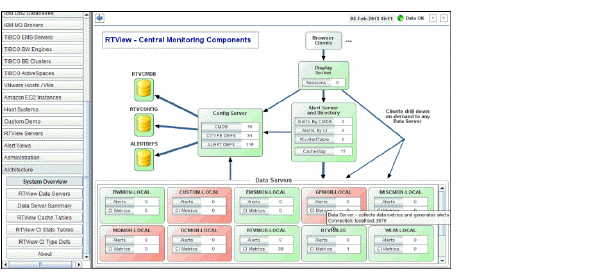
Open the rtvservers.dat file, located in your project directory/servers directory, in a text editor and comment out uninstalled Solution Packages (shown in red in the Architecture - System Overview display). For example, to comment out the WebLogic Solution Package Data Server, we enter # as follows:
### WLM
#
#wlm ./wlm dataserver rundata
#wlm ./wlm historian runhist -ds
Save the file.
Open the central.properties file, located in your project directory/servers/central directory, in a text editor and comment out the line for the Solution Package. For example, to comment out the WebLogic Solution Package Data Server, we enter # as follows:
# WLM
#sl.rtview.cp=%RTVAPM_HOME%/wlm/lib/rtvapm_wlm.jar
#AllDataClient.sl.rtview.dataserver=name=WLM-LOCAL;connect=localhost:3578
#monitor.sl.rtview.jmx.jmxconn=WLM-LOCAL localhost 3568 URL:- - - false
#AlertAggregator.sl.rtview.cache.config=rtv_alerts_source.rtv $rtvDataServer:WLM-LOCAL
#AlertAggregator.sl.rtview.cache.config=rtv_cistats_source.rtv $rtvDataServer:WLM-LOCAL
#AlertAggregator.sl.rtview.cache.config=rtv_cimap_source.rtv $ciType:WLS $rtvDataServer:WLM-LOCAL
#AlertAggregator.sl.rtview.cache.config=rtv_cimap_source.rtv $ciType:WLS-APP $rtvDataServer:WLM-LOCAL
Save the file.
To summarize the current state of your RTView EM deployment, the:
RTVMGR-LOCAL Data Server is green and receiving JVM monitoring data from RTView EM processes, as indicated by the non-zero value in the CI Metrics field.
Data Servers that are green indicate they are running. However, they are not yet receiving monitoring data, as indicated by the zero (0) value in the CI Metrics field. When you connect these Data Servers to their respective Monitored Instances, the CI Metrics fields will change to positive numbers.
Administration - Alert Administration display (as shown in the following figure) contains default alerts for all installed Solution Packages. The alerts are not yet enabled. Alerts are activated after you connect RTView EM to your production Data Servers and enable the alerts.
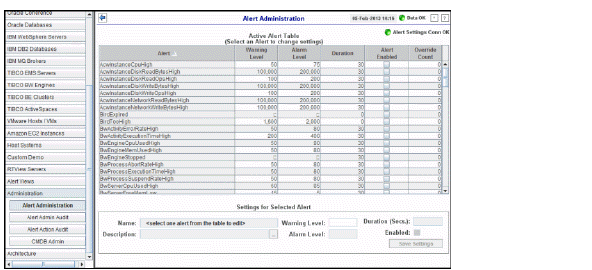
This completes validation of your Web Deployment.
Proceed to Configure Solution Package.