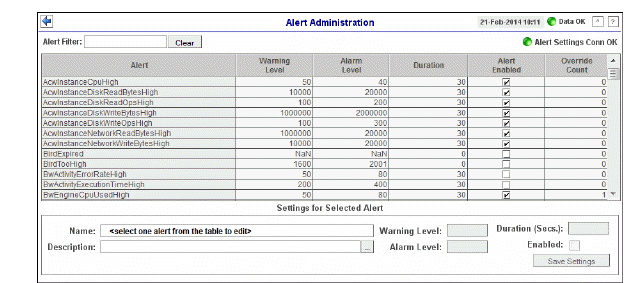
Set global or override alert thresholds. Alert settings are global by default.
The table describes the global settings for all alerts on the system. To filter the alerts listed in the table, enter a string in the Alert Filter field and press <enter> or click elsewhere in the display. Filters are case sensitive and no wildcard characters are needed for partial strings. For example, if you enter Server in the Alert Filter field, it filters the table to show only alerts with Server in the name. Choose Clear to clear the filter.
To set a global alert, select an alert from the Active Alert Table. The name of the selected alert populates the Settings for Selected Alert Name field. Edit the Settings for Selected Alert and click Save Settings when finished.
The manner in which global alerts are applied depends on the Solution Package. For example, the EMS Monitor Solution Package has queue alerts, topic alerts and server alerts. When a queue alert is applied globally, it is applied to all queues on all servers. Likewise, a server alert applies to all servers, and a topic alert applies to all topics on all servers.
Setting override alerts allows you to set thresholds for a single resource (for example, a single server). Override alerts are useful if the majority of your alerts require the same threshold setting, but there are other alerts that require a different threshold setting. For example, you might not usually be concerned with execution time at a process level, but perhaps certain processes are critical. In this case, you can apply alert thresholds to each process individually.
To apply an individual alert you Index the Monitored Instance or resource (such as a message queue, in the case of the EMS Monitor package). The Index Types available are determined by the Solution Package installed. For example, with the EMS Monitor package you can set an alert for a specific topic on a specific server--the PerServerTopic Index option--rather than for all topics on all servers.
For information about setting override alerts, see Tabular Alert Administration.
Note: To filter the alerts shown in the Administration - Alert Administration display by Solution Package, use the $rtvAlertPackageMask substitution.
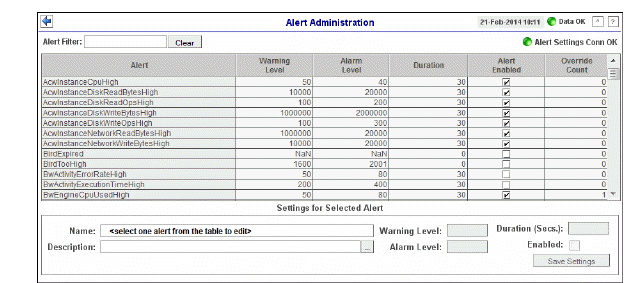
|
Title Bar: Indicators and functionality might include the following: |
||||
|
|
|
|||
|
Fields and Data This display includes: |
|||
|
|
Alert Filter |
Enter the (case-sensitive) string to filter the table by the Alert table column value. NOTE: Partial strings can be used without wildcard characters. Press <enter> or click elsewhere in the display to apply the filter. |
|
|
|
Clear |
Clears the Alert Filter entry. |
|
|
|
Alert Settings |
The Alert Server connection state:
|
|
|
|
Active Alert Table This table describes the global settings for all alerts on the system. Select an alert. The name of the selected alert populates the Settings for Selected Alert Name field (in the lower panel). Edit Settings for Selected Alert fields and click Save Settings when finished. NOTE: To filter the alerts shown in the table by Solution Package, use the $rtvAlertPackageMask substitution. |
||
|
|
|
Alert |
The name of the alert. |
|
|
Warning Level |
The global warning threshold for the selected alert. When the specified value is exceeded a warning is executed. |
|
|
|
Alarm Level |
The global alarm threshold for the selected alert. When the specified value is exceeded an alarm is executed. |
|
|
|
Duration (Secs) |
The amount of time (in seconds) that the value must be above the specified Warning Level or Alarm Level threshold before an alert is executed. 0 is for immediate execution. |
|
|
|
Alert Enabled |
When checked, the alert is enabled globally. |
|
|
|
Override Count |
The number of times thresholds for this alert have been defined individually in the Tabular Alert Administration display. |
|
|
|
Settings for Selected Alert To view or edit Global settings, select an alert from the Active Alert Table. Edit the Settings for Selected Alert fields and click Save Settings when finished. To set override alerts, click on Override Settings to open the Tabular Alert Administration display. |
||
|
|
|
Name |
The name of the alert selected in the Active Alert Table. |
|
|
Description |
Description of the selected alert. Click Calendar |
|
|
|
Warning Level |
Set the Global warning threshold for the selected alert. When the specified value is exceeded a warning is executed. To set the warning to occur sooner, reduce the Warning Level value. To set the warning to occur later, increase the Warning Level value. NOTE: For low value-based alerts (such as EmsQueuesConsumerCountLow), to set the warning to occur sooner, increase the Warning Level value. To set the warning to occur later, reduce the Warning Level value. |
|
|
|
Alarm Level |
Set the Global alarm threshold for the selected alert. When the specified value is exceeded an alarm is executed. To set the alarm to occur sooner, reduce the Alarm Level value. To set the warning to occur later, increase the Alarm Level value. NOTE: For low value-based alerts (such as EmsQueuesConsumerCountLow), to set the alarm to occur sooner, increase the Alarm Level value. To set the alarm to occur later, reduce the Alarm Level value. |
|
|
|
Duration |
Set the amount of time (in seconds) that the value must be above the specified Warning Level or Alarm Level threshold before an alert is executed. 0 is for immediate execution. This setting is global. |
|
|
|
Enabled |
Check to enable alert globally. |
|
|
|
Save Settings |
Click to apply alert settings. |
|
|
|
Override Settings |
Click to open the Tabular Alert Administration display to set override alerts on the selected alert. |
|
Set override alerts (override global alert settings). This display opens when you select an alert in the Alert Administration display and then select Override Settings.
For step-by-step instructions setting thresholds for individual alerts, see Setting Override Alerts..
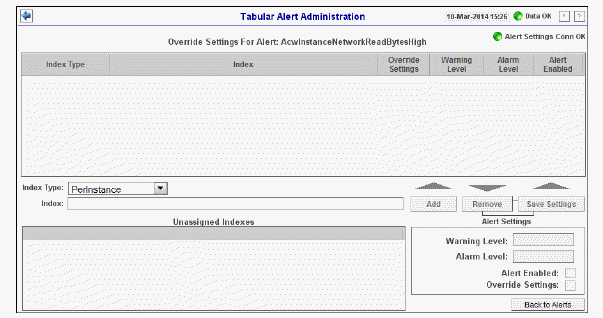
|
Fields and Data This display includes: |
|||
|
|
Alert Settings Conn OK |
The connection state.
|
|
|
|
Override Settings For Alert:(name) This table lists and describes alerts that have override settings for the selected alert. Select a row to edit alert thresholds. The selected item appears in the Index field. Edit settings in the Alert Settings fields, then click Save Settings. |
||
|
|
|
Index Type |
Select the type of alert index to show in the Values table. Options in this drop-down menu are populated by the type of alert selected, which are determined by the Package installed. For example, with the EMS Monitor package the following Index Types are available:
|
|
|
|
Index |
The value of the index column. |
|
|
|
Override Settings |
When checked, the override settings are applied. |
|
|
|
Alert Enabled |
When checked, the alert is enabled. |
|
|
Index Type |
Select the index type. The index type specifies how to apply alert settings. For example, to a queue (topic or JVM, and so forth) across all servers, or to a queue on a single server. NOTE: Options in this drop-down menu are populated by the type of alert selected from the Alert Administration display. Index Types available depend on the Package installed. |
|
|
|
Index |
The selected index column to be edited. This field is populated by the selection made in the Unassigned Indexes table. |
|
|
|
Unassigned Indexes |
This table lists all possible indexes corresponding to the Index Type chosen in the drop-down list. Select a row to apply individual alert thresholds. The selected item appears in the Index field. Edit settings in the Alert Settings fields, then click Add. |
|
|
|
Add |
Click to add changes made in Alert Settings, then click OK to confirm. |
|
|
|
Remove |
Click to remove an alert selected in the Index Alert Settings table, then click OK to confirm. |
|
|
|
Save Settings |
Click to save changes made to alert settings. |
|
|
|
Alert Settings Select a topic, server or queue from the Unassigned Indexes table and edit the following settings. |
||
|
|
|
Warning Level |
Set the warning threshold for the selected alert. When the specified value is exceeded a warning is executed. To set the warning to occur sooner, reduce the Warning Level value. To set the warning to occur later, increase the Warning Level value. NOTE: For low value-based alerts (such as EmsQueuesConsumerCountLow), to set the warning to occur sooner, increase the Warning Level value. To set the warning to occur later, reduce the Warning Level value. Click Save Settings to save settings. |
|
|
Alarm Level |
Set the alarm threshold for the selected alert. When the specified value is exceeded an alarm is executed. To set the alarm to occur sooner, reduce the Alarm Level value. To set the warning to occur later, increase the Alarm Level value. NOTE: For low value-based alerts (such as EmsQueuesConsumerCountLow), to set the alarm to occur sooner, increase the Alarm Level value. To set the alarm to occur later, reduce the Alarm Level value. Click Save Settings to save settings. |
|
|
|
Alert Enabled |
Check to enable the alert, then click Save Settings. |
|
|
|
Override Settings |
Check to enable override global setting, then click Save Settings. |
|
|
|
Back to Alerts |
Returns to the Administration - Alert Administration display. |
|
Perform the following steps to set an override alert. Index Types available depend on the Solution Package installed. In this example, we use the EMS Monitor Package to illustrate.
Note: NOTE: To turn on an alert, both Alert Enabled and Levels Enabled must be selected.
To turn on/off, change threshold settings, enable/disable or remove an alert on a single resource:
In the Alert Administration display, select an alert in the Active Alert Table and click Edit Index Levels. The Tabular Alert Administration display opens.
In the Tabular Alert Administration display, from the Index Type drop-down menu, select the Index type (options are populated by the type of alert you previously selected). For example, with the EMS Monitor package, select PerServerQueue, PerServerTopic or PerServer. NOTE: If you select PerServerQueue or PerServerTopic, the alert settings are applied to the queue or topic on a single server.
In the Values table, select the server to apply alert settings and click Add. In a few moments the server appears in the Index Alert Settings table.
In the Index Alert Settings table select the server.
In the Alert Settings panel (lower right), if needed, modify the Warning Level and Alarm Level settings.
In the Alert Settings panel, set the following as appropriate.
To turn on the alert for this index with the given thresholds:
Alert Enabled Select this option.
Levels Enabled Select this option.
To turn off the alert for only this index (global alert thresholds will no longer apply to this index):
Alert Enabled Deselect this option.
Levels Enabled Select this option.
To no longer evaluate this indexed alert and revert to global settings (or, optionally, Remove it if it is never to be used again):
Alert Enabled Not used.
Levels Enabled Deselect this option.
Click Save Settings. In a few moments the modifications are updated in the Index Alert Settings table.