Using the Monitor - EMS Destinations
These displays
present several views of performance metrics for destinations. You can view all
topics and queues that are
defined on a
specific server in the
All Topics for Server
and
All Queues for Server
displays. Or you can view
all servers that have a specific topic or queue
defined in the
Single Topic Summary
and
Single Queue Summary
displays. The
Topic Detail By Server
and
Queue Detail By Server
displays provide a list of
all the servers those destinations are
defined on.
-
All Topics for Server:
Shows performance and utilization
metrics and trends for all topics defined on a
specified
server, including consumer
and subscriber count, memory utilization
and message performance metrics.
-
Single Topic Summary:
Shows detailed performance and
utilization metrics and trends for a
specified
topic on a single server,
including producer and consumer counts,
and message performance metrics.
-
Topic Detail By Server:
Table shows performance and
utilization metrics for all servers
that have a specified
topic defined,
including consumer and subscriber count,
and message performance metrics.
-
All Queues for Server:
Shows performance and utilization
metrics and trends for all queues defined on a
specified
server, including
message performance metrics.
-
Single Queue Summary:
Shows detailed performance and
utilization metrics and trends for a
specified
queue on a single server,
including producer and consumer counts,
and message performance metrics.
-
Queue Detail By Server:
Table shows performance and
utilization metrics for all servers
that have a specified
queue defined,
including consumer and receiver count,
and message performance metrics.
All Topics for Server
Track performance and utilization metrics
and trends
for all topics on a single server.
NOTE: Click the
 button to view
the current display in a new window. button to view
the current display in a new window.
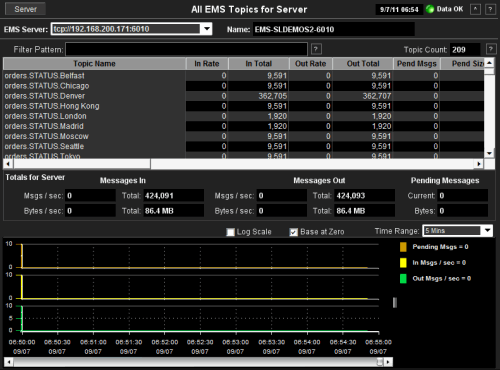
| Server |
Click
to open the Single Server
Summary
display.
|
|
Connection Indicators |
Date, Time |
The current date
and time. If the time is incorrect, this might indicate that RTView
stopped running. |
| Data OK |
The data connection state.
NOTE: When the Date, Time
field displays the correct time and Data OK indicator is green, this is a strong indication
that the EMS Monitor is receiving current and valid data. |
| Red |
The data source is
disconnected (for example, if the Data Server is not receiving data from
EMS, or if the Display Server does not receive data from the Data Server,
this will be red). |
| Green |
The data source is
connected. |
| |
| EMS Server
|
Select
an EMS server from the drop-down menu to view data for a specific server.
The selection made here populates this display. |
| Name |
The
name of the EMS server selected from the EMS Server drop-down menu. |
| |
| Filter Pattern |
Enter a string to show only topics with names that contain the string. For example,
if you enter the string Madrid, all topics with Madrid in the
topic name are shown in the table. If no entry is made all topic names are
shown. For most use cases it is sufficient to enter a portion of the topic
name. |
| Topic Count |
The
number of currently active topics on the selected server. |
|
Table |
This
table describes all topics on the selected server.
Click a row to view metrics for a single topic in the
Single Topic Summary display. |
| Topic Name |
The name of the
topic. |
| In Rate |
The number of
inbound messages for the topic, per second. |
| In Total |
The total
number of inbound messages for the topic. |
| Out Rate |
The number of
outbound messages for the topic, per second. |
| Out Total |
The total
number of outbound messages for the topic. |
| Pend Msgs |
The number of
currently pending messages
for the topic. |
| Pend Size |
The amount of
space, in bytes, used by pending messages
for the topic. |
|
activeDurableCount |
The number of
currently active durables
or the topic. |
| consumerCount |
The number of
consumers
for
the topic. |
| durableCount |
The number of
durables
for the topic. |
| failSafe |
When checked,
the message
is marked as failsafe delivery. |
| fcMaxBytes |
The maximum number
of bytes allocated for use by flow control. |
| global |
When checked, the
message is global and is routed to other servers. |
| inboundByteRate |
The
amount
of
inbound messages for the topic, in bytes per second. |
| inboundTotalBytes |
The total amount
of inbound
messages for
the topic, in bytes, since the server
started. |
| maxBytes |
The maximum size,
in bytes,
that the
topic can store for delivery to each durable or non-durable online
subscriber on that topic. |
| maxMsgs |
The maximum
number of
messages before the server indicates an error and overflow policies are
activated. |
| outboundByteRate |
The
amount
of
outbound messages
for the topic,
in bytes per second. |
| outboundTotalBytes |
The total amount
of outbound
messages for
the topic, in bytes. |
| overflowPolicy |
Indicates
whether an overflow policy is set
for the topic:
0 = No policy is set.
1 = A policy is set. |
| secure |
When checked,
the topic is
designated as secure and enforces permission policies. |
| static |
When checked, the
topic has a static destination. |
| subscriberCount |
The number of
subscribers
for the topic. |
| description |
Descriptive text
to help the administrator identify this resource.
|
| time_stamp |
The date and time
this row of data was last updated. |
| |
Totals for Server |
Shows
metrics for all topics on the selected server. |
|
Messages In |
Msgs/sec |
The number
of incoming messages for all topics on the server, per second. |
| Total |
The total number
of incoming messages for all topics on the server since the
server was started. |
| Bytes in/sec |
The size of
incoming messages, in bytes per second, for all topics on the server. |
| Total |
The total size of
incoming messages, in kilobytes, for all topics on the server since the
server was started. |
|
Messages Out |
Msgs/sec |
The number
of outgoing messages for all topics on the server, per second. |
| Total |
The total number
of outgoing messages for all topics on the server since the
server was started. |
| Bytes out/sec |
The size of
outgoing messages, in bytes per second, for all topics on the server. |
| Total |
The total size of
outgoing messages for all topics on the server, in kilobytes, since the
server was started. |
|
Pending Messages
|
Current |
The total number
of messages for all topics on the server currently waiting to be processed. |
| Bytes |
The total size of
messages, in bytes, for all topics on the server currently waiting to be processed. |
| |
| Log Scale |
Use a logarithmic
scale for the Y axis. |
| Base at Zero |
Use zero as the Y
axis minimum for all graph traces. |
| Time Range |
Select a time
range in which to display data varying from 2 Minutes to Last 7
Days, or select All Data. |
|
Trend Graphs |
Shows
metrics for all topics on the selected server. |
| Pend Msgs |
Traces
the total number
of messages for all topics on the server currently waiting to be processed. |
| In Msgs / sec |
Traces
the number of
incoming messages for all topics, per second. |
| Out Msgs / sec |
Traces
the number
of outgoing messages for all topics, per second. |
Single Topic Summary
Track performance and utilization metrics
for a single topic on a single server.
NOTE: Click the
 button to view
the current display in a new window. button to view
the current display in a new window.
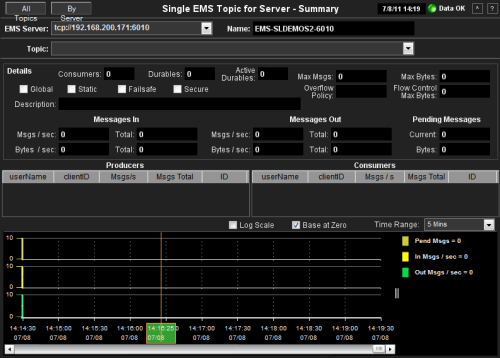
| All Topics |
Click
to open the All Topics for
Server
display.
|
| By Server |
Click
to open the Topic Detail By
Server
display.
|
|
Connection Indicators |
Date, Time |
The current date
and time. If the time is incorrect, this might indicate that RTView
stopped running. |
| Data OK |
The data connection state.
NOTE: When the Date, Time
field displays the correct time and Data OK indicator is green, this is a strong indication
that the EMS Monitor is receiving current and valid data. |
| Red |
The data source is
disconnected (for example, if the Data Server is not receiving data from
EMS, or if the Display Server does not receive data from the Data Server,
this will be red). |
| Green |
The data source is
connected. |
| |
| EMS Server
|
Select
an EMS server from the drop-down menu to view data for a specific server.
The selection made here populates this display. |
| Name |
The
name of the EMS server selected from the EMS Server drop-down menu. |
| |
| Topic |
Select
a topic from the drop-down menu to view topic details. |
| |
| Details |
Shows
metrics for the topic selected from the Topic drop-down menu. |
| Consumers |
The current number of
consumers for the topic. |
| Durables |
The number of
durable subscribers (active and inactive) to the topic. |
| Active Durables |
The number of
active durable subscribers to the topic. |
| Max Msgs |
The maximum number
of messages allocated for the topic. |
| Max Bytes |
The maximum
amount of memory, in bytes, allocated for use by the topic. |
| global |
When checked, the
message is global and is routed to other servers. |
| static |
When checked, the
topic has a static destination. |
| Failsafe |
When checked,
the message
is marked as failsafe delivery. |
| Secure |
When checked,
the topic is
designated as secure and enforces permission policies. |
| Overflow Policy |
Indicates
whether an overflow policy is set
for the topic:
0 = No policy is set.
1 = A policy is set. |
| Flow Control
Max Bytes |
The maximum amount
of memory, in bytes, allocated for flow control use by the topic. |
| |
|
Messages In |
Msgs/sec |
The number of
incoming messages, per second, for the selected topic. |
| Total |
The total number
of incoming messages for the selected topic since the
server was started. |
| Bytes in/sec |
The total size of
incoming messages, in bytes per second, for the selected topic. |
| Total |
The total size of
incoming messages, in bytes, for the selected topic since the
server was started. |
|
Messages Out |
Msgs/sec |
The number of
outgoing messages, per second, for the selected topic. |
| Total |
The total number
of outgoing messages for the selected topic since the
server was started. |
| Bytes out/sec |
The total size of
outgoing messages, in bytes per second, for the selected topic. |
| Total |
The total size of
outgoing messages, in bytes, for the selected topic since the
server was started. |
|
Pending Messages
|
Current |
The total number
of messages for the selected topic currently waiting to be processed. |
| Bytes |
The total size of messages
for the selected topic, in bytes, currently waiting to be processed. |
| |
| Producers |
Shows
data for all producers associated with the selected topic. |
| UserName |
The user name. |
| ClientID |
A unique string identifier assigned to each
producer. |
| Msgs/s |
The number of messages sent by the producer,
per second. |
| Msgs Total |
The total number of messages sent by the
producer since the server started. |
| ID |
Client ID of the producer. |
| Consumers |
Shows
data for all consumers associated with the selected topic. |
| UserName |
The user name. |
| ClientID |
A unique string identifier assigned to each
consumer. |
| Msgs/s |
The number of messages received by the
consumer, per second. |
| Msgs Total |
The total number of messages received by the
consumer since the server started. |
| ID |
Client ID of the consumer. |
| |
| Log Scale |
Use a logarithmic
scale for the Y axis. |
| Base at Zero |
Use zero as the Y
axis minimum for all graph traces. |
| Time Range |
Select a time
range in which to display data varying from 2 Minutes to Last 7
Days, or select All Data. |
|
Trend Graphs |
Shows
message data for the selected topic. |
| Pend Msgs |
Traces
the number
of messages currently waiting to be processed. |
| In Msgs / sec |
Traces
the number of
incoming messages, per second. |
| Out Msgs / sec |
Traces
the number of
outgoing messages, per second. |
Topic Detail By Server
Track performance and utilization metrics
of a single topic across all servers that have the topic defined on it. Compare
topic activity among servers.
NOTE: Click the
 button to view
the current display in a new window. button to view
the current display in a new window.
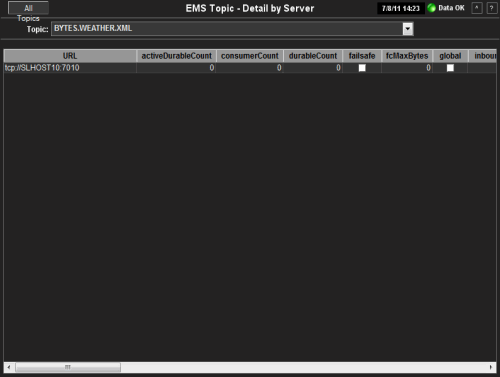
| All Topics |
Click
to open the All Topics for
Server
display.
|
|
Connection Indicators |
Date, Time |
The current date
and time. If the time is incorrect, this might indicate that RTView
stopped running. |
| Data OK |
The data connection state.
NOTE: When the Date, Time
field displays the correct time and Data OK indicator is green, this is a strong indication
that the EMS Monitor is receiving current and valid data. |
| Red |
The data source is
disconnected (for example, if the Data Server is not receiving data from
EMS, or if the Display Server does not receive data from the Data Server,
this will be red). |
| Green |
The data source is
connected. |
| |
| Topic |
Select
a topic from the drop-down menu. The selection made here populates this
display. |
| Table |
Shows details about the selected topic for
each server that has the topic defined. Select a server to view details in the
Single Topic Summary display. |
| URL |
The IP address and
port number for the server. |
|
activeDurableCount |
The number of
currently active durables. |
| consumerCount |
The current number of
consumers. |
| durableCount |
The number of
active and inactive durables. |
| failSafe |
When checked,
the message
is marked as failsafe delivery. |
| fcMaxBytes |
The maximum number
of bytes allocated for use by flow control. |
| global |
When checked, the
message is global and is routed to other servers. |
| inboundByteRate |
The
amount
of inbound
messages for the topic, in bytes per second. |
|
inboundMessageRate |
The
amount
of inbound
messages for the topic, in number of messages per second. |
|
inboundTotalBytes |
The total number of
inbound bytes for the topic. |
|
inboundTotalMessages |
The total number of
inbound messages for the topic. |
| maxBytes |
The maximum size,
in bytes,
that the
topic can store for delivery to each durable or non-durable online
subscriber on the topic. |
| maxMsgs |
The maximum number
of
messages allocated for use by the topic. |
|
outboundByteRate |
The
amount
of outbound
messages in bytes per second. |
|
outboundMessageRate |
The
amount
of outbound
messages in number of messages per second. |
|
outboundTotalBytes |
The total amount
of outbound messages for the topic, in bytes, since the server was started. |
|
outboundTotalMessages |
The total number
of outbound messages for the topic since the server was started. |
| overflowPolicy |
Indicates
whether an overflow policy is set
for the topic:
0 = No policy is set.
1 = A policy is set. |
|
pendingMessageCount |
The number of
currently pending messages for the topic. |
|
pendingMessageSize |
The amount of
space, in bytes, pending messages use for the topic. |
| secure |
When checked,
the topic is
designated as secure and enforces permission policies. |
| static |
When checked, the
topic has a static destination. |
| subscriberCount |
The total number
of subscribers for the topic. |
| time_stamp |
The date and time
this row of data was last updated. |
| description |
Descriptive text
to help the administrator identify this resource.
|
All Queues for Server
Track performance and
utilization metrics and trends for all queues on a single server.
NOTE: Click the
 button to view
the current display in a new window. button to view
the current display in a new window.
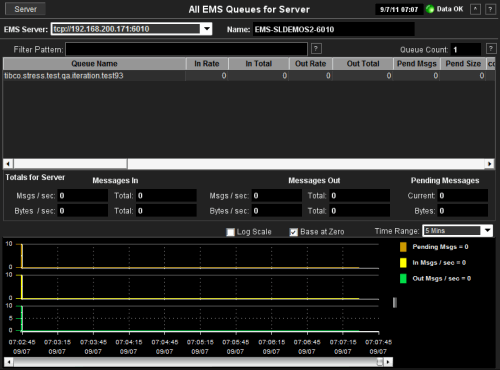
| Server |
Click
to open the Single Server
Summary
display.
|
|
Connection Indicators |
Date, Time |
The current date
and time. If the time is incorrect, this might indicate that RTView
stopped running. |
| Data OK |
The data connection state.
NOTE: When the Date, Time
field displays the correct time and Data OK indicator is green, this is a strong indication
that the EMS Monitor is receiving current and valid data. |
| Red |
The data source is
disconnected (for example, if the Data Server is not receiving data from
EMS, or if the Display Server does not receive data from the Data Server,
this will be red). |
| Green |
The data source is
connected. |
| |
| EMS Server
|
Select
an EMS server from the drop-down menu to view data for a specific server. |
| Name |
The
name of the EMS server selected from the EMS Server drop-down menu. |
| |
| Filter Pattern |
Enter a string to show only queues with names that contain the string. For example,
if you enter the string Madrid, all queues with Madrid in the
queue name are shown in the table. If no entry is made all queue names are
shown. For most use cases it is sufficient to enter a portion of the queue
name. |
| Queue Count |
The
number of currently active queues on the selected server. |
| |
| Table |
This
table describes all queues on the selected server. Click a row to view
metrics for a single queue in the Single Queue
Summary display. |
| Queue Name |
The name of the
queue. |
| In Rate |
The number of
inbound messages for the queue,
per second. |
| In Total |
The total
number of inbound messages for the queue. |
| Out Rate |
The number of
outbound messages for the queue, per second. |
| Out Total |
The total
number of outbound messages for the queue. |
| Pend Msgs |
The number of
currently pending messages
for the
queue. |
| Pend Size |
The amount of
space, in bytes, used by pending messages
for the
queue. |
| consumerCount |
The number of
active and inactive consumers. |
| exclusive |
When checked,
the server
sends all messages on this queue to one consumer. |
| failSafe |
When checked,
the message
is marked as failsafe delivery. |
| fcMaxBytes |
The maximum number
of bytes allocated for use by flow control. |
| global |
When checked, the
message is global and is routed to other servers. |
| inboundByteRate |
The amount of
inbound messages for the queue,
in bytes per second. |
| inboundTotalBytes |
The total amount
of inbound
messages for
the queue,
in bytes. |
| maxBytes |
The maximum amount
of bytes allocated for use by the
queue. |
| maxMsgs |
The maximum number
of
messages allocated for use by the queue. |
| maxRedelivery |
The maximum number of attempts for
attempting redelivery of a message. |
| outboundByteRate |
The amount of
outbound messages for the queue,
in bytes per second. |
| outboundTotalBytes |
The total amount
of outbound
messages for
the queue,
in bytes. |
| overflowPolicy |
Indicates
whether an overflow policy is set
for the queue:
0 = No policy is set.
1 = A policy is set. |
| receiverCount |
The number
of receivers of queue messages. |
| secure |
When checked,
the queue is
designated as secure and enforces permission policies. |
| static |
When checked, the
queue has a static destination. |
| description |
Descriptive text
to help the administrator identify this resource.
|
| time_stamp |
The date and time
this row of data was last updated. |
| DeltainboundTotalBytes |
The change in
total inbound message bytes since the last update. |
| DeltainboundTotalMessages |
The change in
total inbound messages since the last update. |
| DeltaoutboundTotalBytes |
The change in
total outbound message bytes since the last update. |
| DeltaoutboundTotalMessages |
The change in
total outbound messages since the last update. |
| |
|
Totals For Server |
Shows
metrics for all queues on the selected server. |
|
Messages In |
Msgs/sec |
The total number
of incoming messages for all queues on the server, per second. |
| Total |
The total number
of incoming messages for all queues on the server since the
server was started. |
| Bytes in/sec |
The amount of
incoming messages, in bytes per second, for all queues on the server. |
| Total |
The amount of
incoming messages, in kilobytes, for all queues on the server since the
server was started. |
|
Messages Out |
Msgs/sec |
The total number
of outgoing messages for all queues on the server, per second. |
| Total |
The total number
of outgoing messages for all queues on the server since the
server was started. |
| Bytes out/sec |
The amount of
outgoing messages, in bytes per second, for all queues on the server. |
| Total |
The amount of
outgoing messages for all queues on the server, in kilobytes, since the
server was started. |
|
Pending Messages
|
Current |
The total number
of messages currently waiting to be processed. |
| Bytes |
The amount of
messages, in bytes, currently waiting to be processed. |
| |
| Log Scale |
Use a logarithmic
scale for the Y axis. |
| Base at Zero |
Use zero as the Y
axis minimum for all graph traces. |
| Time Range |
Select a time
range in which to display data varying from 2 Minutes to Last 7
Days, or select All Data. |
|
Trend Graphs |
Shows
metrics for all queues on the selected server. |
| Pendng Msgs |
Traces the number
of messages currently waiting to be processed. |
| In Msgs / sec |
Traces the number of
incoming messages for all queues, per second. |
| Out Msgs / sec |
Traces the number of
outgoing messages for all queues, per second. |
Single Queue Summary
Track performance and
utilization metrics for a single queue on a single server.
NOTE: Click the
 button to view
the current display in a new window. button to view
the current display in a new window.
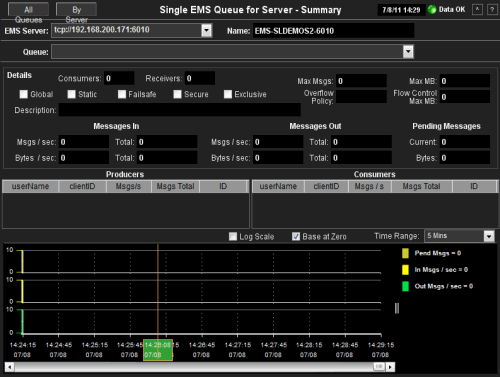
| All Queues |
Click
to open the All Queues for
Server
display.
|
| By Server |
Click
to open the Queue Detail By
Server
display.
|
|
Connection Indicators |
Date, Time |
The current date
and time. If the time is incorrect, this might indicate that RTView
stopped running. |
| Data OK |
The data connection state.
NOTE: When the Date, Time
field displays the correct time and Data OK indicator is green, this is a strong indication
that the EMS Monitor is receiving current and valid data. |
| Red |
The data source is
disconnected (for example, if the Data Server is not receiving data from
EMS, or if the Display Server does not receive data from the Data Server,
this will be red). |
| Green |
The data source is
connected. |
| |
| EMS Server
|
Select
an EMS server from the drop-down menu to view data for a specific server. |
| Name |
The
name of the EMS server selected from the EMS Server drop-down menu. |
| |
| Queue |
Select
a queue from the drop-down menu. |
| |
| Details |
Shows
metrics for the queue selected from the Queue drop-down menu. |
| Consumers |
The number of
consumers currently interacting with the queue.
|
| Receivers |
The number of
consumers currently receiving messages from the queue.
|
| Max Msgs |
The maximum number
of messages allocated for the queue. |
| Max MB |
The maximum amount
of memory, in megabytes, allocated for use by the queue. |
| global |
When checked, the
message is global and is routed to other servers. |
| Static |
When checked, the
queue
has a static destination. |
| Failsafe |
When checked,
the message
is marked as failsafe delivery. |
| Secure |
When checked,
the queue is
designated as secure and enforces permission policies. |
| Exclusive |
When checked,
the server
sends all messages on this queue to one consumer. |
| Overflow Policy |
Indicates
whether an overflow policy is set
for the queue:
0 = No policy is set.
1 = A policy is set. |
| Flow Control
Max MB |
The maximum amount
of memory, in bytes, allocated for flow control use by the queue. |
| |
|
Messages In |
Msgs/sec |
The number of
incoming messages, per second, for the selected queue. |
| Total |
The total number
of incoming messages for the selected queue since the
server was started. |
| Bytes in/sec |
The total size of
incoming messages, in bytes per second, for the selected queue. |
| Total |
The total size of
incoming messages, in bytes, for the selected queue since the
server was started. |
|
Messages Out |
Msgs/sec |
The number of
outgoing messages, per second, for the selected queue. |
| Total |
The total number
of outgoing messages for the selected queue since the
server was started. |
| Bytes out/sec |
The total size of
outgoing messages, in bytes per second, for the selected queue. |
| Total |
The total size of
outgoing messages, in bytes, for the selected queue since the
server was started. |
|
Pending Messages
|
Current |
The total number
of messages for the selected queue currently waiting to be processed. |
| Bytes |
The amount of messages
for the selected queue, in bytes, currently waiting to be processed. |
| |
| Producers |
Shows data for all producers associated with the selected queue. |
| UserName |
The user name. |
| ClientID |
A unique string identifier assigned to each
client. |
| Msgs/s |
The number of messages sent by the producer,
per second. |
| Msgs Total |
The total number of messages sent by the
producer since the server started. |
| ID |
Client ID of the producer. |
| Consumers |
Shows
data for all consumers associated with the selected queue. |
| UserName |
The user name. |
| ClientID |
A unique string identifier assigned to each
client. |
| Msgs/s |
The number of messages received by the
consumer, per second. |
| Msgs Total |
The total number of messages received by the
consumer since the server started. |
| ID |
Client ID of the consumer. |
| |
| Log Scale |
Use a logarithmic
scale for the Y axis. |
| Base at Zero |
Use zero as the Y
axis minimum for all graph traces. |
| Time Range |
Select a time
range in which to display data varying from 2 Minutes to Last 7
Days, or select All Data. |
|
Trend Graphs |
Shows
data for all producers and consumers associated with the selected queue. |
| Pend Msgs |
Traces
the number
of messages currently waiting to be processed. |
| In Msgs / sec |
Traces
the number of
incoming messages, per second. |
| Out Msgs / sec |
Traces
the number of
outgoing messages, per second. |
Queue Detail By Server
Track performance and utilization metrics
of a single queue across all servers. Compare
queue activity among servers.
NOTE: Click the
 button to view
the current display in a new window. button to view
the current display in a new window.
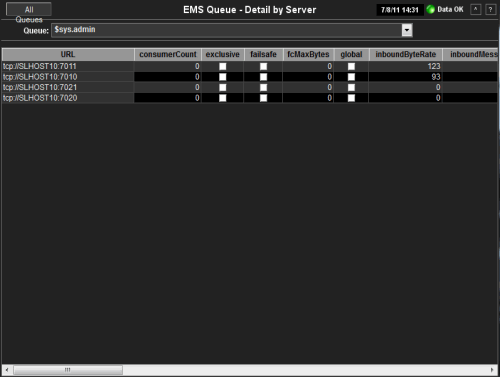
| All Queues |
Click
to open the All Queues for
Server
display.
|
|
Connection Indicators |
Date, Time |
The current date
and time. If the time is incorrect, this might indicate that RTView
stopped running. |
| Data OK |
The data connection state.
NOTE: When the Date, Time
field displays the correct time and Data OK indicator is green, this is a strong indication
that the EMS Monitor is receiving current and valid data. |
| Red |
The data source is
disconnected (for example, if the Data Server is not receiving data from
EMS, or if the Display Server does not receive data from the Data Server,
this will be red). |
| Green |
The data source is
connected. |
| |
| Queue |
Select
a queue from the drop-down menu. The selection made here populates this
display. |
| |
|
Table |
Shows details about the selected queue for
each server that has the queue
defined. Select a server to view
details in the Single Queue Summary
display. |
| URL |
The IP address and port number
of the server. |
| consumerCount |
The number of
active and inactive consumers. |
| exclusive |
When checked,
the server
sends all messages on this queue to one consumer. |
| failSafe |
When checked,
the message
is marked as failsafe delivery. |
| fcMaxBytes |
The maximum number
of bytes allocated for use by flow control. |
| global |
When checked, the
message is global and is routed to other servers. |
| inboundByteRate |
The amount of inbound
messages for the
queue, in
bytes per second. |
|
inboundMessageRate |
The amount of inbound
messages for the
queue, in
number of messages per second. |
|
inboundTotalBytes |
The total number of
inbound bytes for the
queue. |
|
inboundTotalMessages |
The total number of
inbound messages for the
queue. |
| maxBytes |
The maximum amount
of bytes allocated for use by the
queue. |
| maxMsgs |
The maximum number
of
messages allocated for use by the
queue. |
| maxRedelivery |
The maximum number
of attempts for attempting redelivery of a message. |
|
outboundByteRate |
The amount of outbound
messages, in bytes per second. |
|
outboundMessageRate |
The amount of outbound
messages in number of messages per second |
|
outboundTotalBytes |
The total amount
of outbound messages, in bytes, since the server was started. |
|
outboundTotalMessages |
The total number
of outbound messages since the server was started. |
| overflowPolicy |
Indicates
whether an overflow policy is set
for the queue:
0 = No policy is set.
1 = A policy is set. |
|
pendingMessageCount |
The number of
currently pending messages. |
|
pendingMessageSize |
The amount of
space, in bytes, pending messages use for the queue. |
| receiverCount |
The number
of receivers of queue messages. |
| secure |
When checked,
the topic is
designated as secure and enforces permission policies. |
| static |
When checked, the
topic has a static destination. |
| time_stamp |
The date and time
this row of data was last updated. |
| description |
Descriptive text
to help the administrator identify this resource.
|
|

