Display-Specific Style Sheets
Select Tools>Style to apply specific style
sheets to a single display. To select style sheets to apply to all displays in
your applications, select Tools>Options>General>Style
Sheet.
Display-specific style sheets are read once, the
first time they are referenced in a display, and applied as subsequent display
(.rtv) files are opened. If you edit a style sheet, then you need to restart to
see those changes. If you add, remove or re-order style sheets, changes will not
be applied to open displays. To see these changes, close and reopen your
displays. NOTE: In the following cases, style changes
are applied immediately:
- Objects added from the Display Builder toolbar
- Objects added to Object Grids
- Objects added to Composites
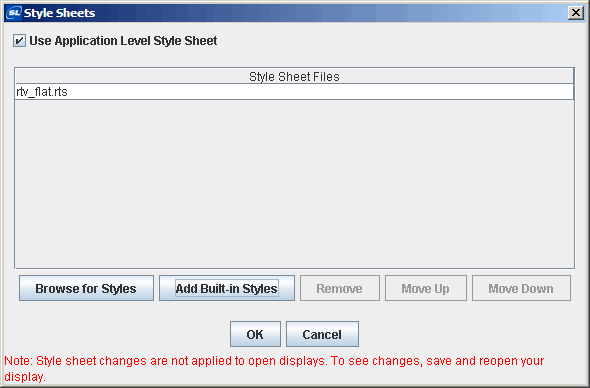
|
Add |
Browse for Styles
|
Locate a specific
style sheet (.rts) file. |
| Add Built-in Style
|
Choose from available
built-in style sheets.
|
|
Remove |
Select a style sheet (.rts) file from the
Style Sheet Files list and click to remove. |
|
Move Up |
Re-order the Style
Sheet Files list. NOTE: When multiple style sheet (.rts) files are applied, they are
processed in the order specified. Therefore if the same property is specified in
multiple style sheets, the value in the last style sheet applied will take precedence. |
|
Move Down |
| Use
Application Level Style Sheet |
If selected,
application level style sheets
will be applied to this display. If not, application level style sheets will
not be applied to this display. NOTE: Display-specific style sheets are
applied after application level styles sheets. Therefore if the same
property is specified in both, the display-specific style sheet value will
take precedence. |
|

