Fx
Graphs
The Fx Graphs tab of Object Palette features Adobe®
Flash graphs designed specifically for use in a Thin Client
deployment. There are three Fx graphs available: Trend, Bar and Pie. Due to the fact that these objects use Adobe®
Flash, they have additional requirements and
limitations.
To enable developers to build displays
using Flex objects without having to allow for deployment situations where Flex
is unacceptable, it is possible to replace Fx graphs with corresponding standard
graphs. NOTE: In the Thin Client, Fx graphs are
acceptable in any supported browser that has the Flash Player installed. If a
display containing an Fx graph is loaded into the Thin Client and the Flash
Player is not installed, a link to the Flash Player download page will appear .
Fx graphs are automatically replaced
with standard graphs if:
- A PDF file
is generated from a display (.rtv) file using the Export menu or the RTView
reporting tool. (Fx graphs do not support PDF generation.) Fx graphs are
replaced and then restored to the display after the PDF file is generated.
- The Flash player (or wrapper) is unavailable
when a display (.rtv) file is opened in the:
- Display Viewer Application
- Display Builder Preview Window:
Fx graphs are only automatically replaced in the Preview window of the
Display Builder in order to avoid inadvertently saving a file with
replacement graphs.
- Display Viewer Applet:
In order to replace unsupported Fx
graphs with standard graphs, the applet's ARCHIVE parameter must include
gmsjflash.jar.
To replace Fx graphs with standard
graphs in all display (.rtv) files opened in the in the Display Builder, Display
Viewer Application or Display Server, set the fxreplace option via the
command line or in your OPTIONS.ini file. NOTE: Once Fx graphs have been
replaced, a file saved in the Display Builder will be saved with replacement
(i.e. standard) graphs.
Fx Trend Graph
The Fx
trend graph (obj_fxtrend).
See the Fx Trend Graph section for more details on working with these graphs
and additional interactivity
supported in a Thin Client deployment.
|
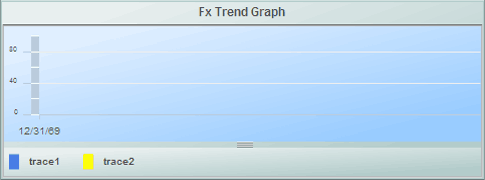 |
Fx Bar Graph
The Fx bar graph (class name: obj_fxbar).
See the Fx Bar Graph section for more details on working with these graphs
and additional interactivity
supported in a Thin Client deployment.
|
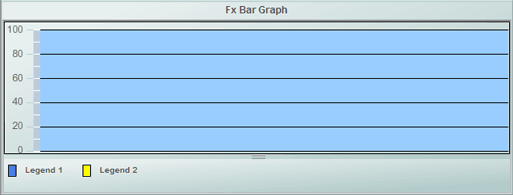 |
Fx Pie Graph
The Fx pie graph (class name: obj_fxpie).
See the Fx Pie Graph section for more details on working with these graphs
and additional interactivity
supported in a Thin Client deployment.
|
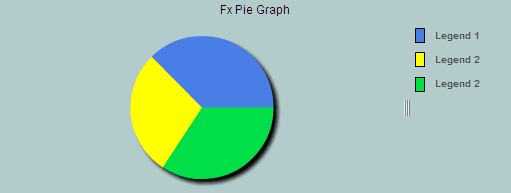 |
Requirements and
Limitations
Requirements
- The Fx graphs require version 9.0 or newer of
the Adobe®
Flash Player.
- In the Thin Client, the Fx graphs are
supported in any supported browser that has the Flash Player installed. If a
display containing an Fx graph is loaded into the Thin Client and the Flash
Player is not installed, a link to the Flash Player download page will
appear on the display.
- In the Display Viewer Applet, the
ARCHIVE parameter must include gmsjflash.jar in order to replace
unsupported Fx graphs with standard graphs.
Limitations
|

