Functions
It is possible to perform
calculations on your data before it displayed in RTView. For
example, you can create a function that will take the average value of
a table column or add the values of multiple data attachments. To display
the results, attach your functions to objects using the
Attach
to Function Data dialog. NOTE: Functions are only available for
use within the display where they are created. The file functions.rtv
(located
in the tutorials directory) is provided as an example of the different
ways that functions can be utilized in a display.
Adding Functions
In the Display Builder, select Tools>Functions
to open the Functions dialog.
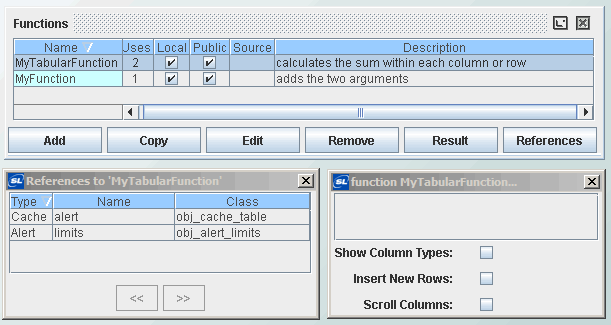
| Functions |
Functions listed can be sorted by clicking on any
column name.
|
Name |
Uses |
Local |
Public |
Source |
Description |
|
Function Name as entered in the Edit Function
dialog. |
Number of times function is used in current display. |
Selected if function is defined in current display. |
Selected if function is available in display (.rtv) files, other than
display where it was defined. |
Name of file in which global function or included display file is defined. |
Description as entered in the Edit Function dialog. |
|
| Add |
To add a new function,
click Add to open the Edit Function
dialog. |
| Copy |
Select a function from
the list and click Copy to create a duplicate of that function. NOTE: You must
enter a unique name for each copy
you make. To copy a function from your
current display to another display (.rtv) file, select a function from the list
and click the Copy button  in the toolbar (or Ctrl-C). Then open the other display (.rtv) file and
click the Paste button
in the toolbar (or Ctrl-C). Then open the other display (.rtv) file and
click the Paste button  (or Ctrl-V). If a function by that name already exists in that display (.rtv)
file, you will need to rename the function.
(or Ctrl-V). If a function by that name already exists in that display (.rtv)
file, you will need to rename the function.
NOTE: A function pasted into another
display (.rtv) file will have the same data attachments as the original
function. |
| Edit |
Select a
function from the list and click Edit to open the
Edit Function
dialog. NOTE: Functions associated with
global functions or included display files can only be modified from the display
in which they were originally defined.
|
| Remove |
Select a
function from the list and click Remove to delete. |
| Result |
Select a function from the list
and click Result to view the result of executing the selected function. |
| References |
Select a
function from the list and click References to view a list of items that
reference the selected function. Make a selection
from the References list to bring up dialogs and/or object properties associated with that
reference item. If the selected reference item is an object, then that object
will be highlighted in the Working Area.
If the selected item is another function
and that function has references, then the References dialog will add an
additional page of items referenced by that function. Use the << >>
buttons to navigate between the references of interrelated functions. If the References button is
disabled, then the selected function is not referenced by any other items.
|
Editing Functions
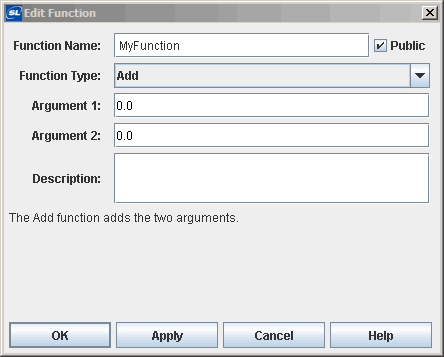
| Function
Name |
Enter a unique name
for your function. Each function must have a unique name (within that display).
Function Names cannot contain spaces and the name function is not allowed.
NOTE: If a global function shares the same
name as a local function, only the local function will be displayed and the
global function will be ignored. |
| Public |
If the Function Name specified will be
defined as a global function or
in an included display file, then
selecting the Public checkbox will make this function available in all displays.
When the Public checkbox is deselected, this function will only be
available for data attachments in the display (.rtv) file where it was defined.
It is recommended that you deselect the Public checkbox if the function you defined may generate
intermediary results that are only useful in the context of the current display
and would be confusing or unusable during the creation of other displays. |
| Function
Type |
The Function Type drop down menu lists all available
calculations. Function types are divided
into two groups: Scalar and Tabular. RTView comes with an array of built-in, pre-defined
functions or you can create your own
Custom Functions. |
| Arguments
|
Argument fields populate based on the selected
Function Type. You may either enter a value into the Argument field or
right-click and select Attach to Data to choose a data source.
An argument that has been attached to data
is displayed in green, this indicates that editing is no longer possible in the
Argument field. Double-click in the Argument field to edit the data attachment.
Once an argument is attached to data, right-click
to choose from the following options:
| Attach to Data |
Change the data source.
|
|
Detach from Data |
Remove the
data attachment.
|
|
Display Data |
Open a
window that contains a table showing data available from that attachment. NOTE: Only
one Display Data window can be opened for each data attachment.
|
|
Show Column Types |
Display the data
type of each column. |
|
Insert New Rows |
Insert new rows to
display incoming data, By default, old data is replaced by new data on each
update. |
|
Edit Function |
If the argument
references another function (i.e. is attached to Function data), you can
edit the properties of the attached function. The current Edit Function
dialog will be replaced with that of the attached function. Click the
Back button to return to the function you were previously editing. NOTE:
Save changes in your current
Edit Function dialog before attempting to open another. |
|
| Description |
Enter a description of any length, which
will be visible in the Functions dialog as well as the
Attach
to Function Data dialog. This field
is optional. |
Function Types
Functions are separated
into two groups according to whether they act on Scalar or Tabular data.
Scalar Functions
| Function
Type |
Description |
Arguments
|
Return
Type |
|
Name
|
Type
|
| Add |
Adds
the two arguments. |
Argument1 |
Numeric |
Numeric |
| Argument2 |
Numeric |
| Average |
Calculates average of the two arguments. |
Argument1 |
Numeric |
Numeric |
| Argument2 |
Numeric |
| Concatenate |
Combines
the two Values into a single text string. |
Value1 |
Numeric or Text |
Text |
| Value2 |
Numeric or Text |
| Date
Add |
Adds the specified Number of Date Part intervals, which
may be negative, to the specified Date and returns a string representing
the resulting date/time. The Date must be either a formatted date/time
string or a Java standard date/time argument in milliseconds from Jan 1,
1970. For Date Part, specify s, m, h, d,
w, M, q or y for seconds, minutes, hours, days, weeks,
months, quarters or years. The Date Format specified is the same as the
Java SimpleDateFormat class. For example, the format MMMM dd,
yyyy hh:mm:ss a would result in the form August 30, 2003 05:32:12
PM. If no Date Format is given, the string is returned in the form
08/30/03
05:32 PM. Use q, qqq or qqqq for short, medium
or long versions of quarter notation. For example, qqq-yyyy will
result in a string of the form Qtr 1-2005. This function returns
a text string. |
Date |
Text (Java standard
Date/Time argument in milliseconds) |
Text |
| Number |
Text (e.g., MMMM
dd, yyyy hh:mm:ss a) |
| Date Part |
Text (e.g., s,
m, h, d, w, M, q, y) |
| Date Format |
Text (e.g., MMMM
dd, yyyy hh:mm:ss a) |
| Date
Ceiling |
Determines which Date Part interval contains the
Date, and returns a string representing the start value of the next Date
Part interval. The Date must be either a formatted date/time string or
a Java standard date/time argument in milliseconds from Jan 1, 1970. For
Date Part, specify s, m, h, d, w,
M, q or y for seconds, minutes, hours, days, weeks, months,
quarters or years. The Date Format specified is the same as the Java SimpleDateFormat
class. For example, the format
MMMM dd, yyyy hh:mm:ss a would
result in the form August 30, 2003 05:00:00 PM. If no Date Format
is given, the string is returned in the form 08/30/03 05:00 PM.
Use q, qqq or qqqq for short, medium or long versions
of quarter notation. For example, qqq-yyyy will result in a string
of the form Qtr 1-2005. This function returns a text string. |
Date |
Text (Java standard
Date/Time argument in milliseconds) |
Text |
| Date Part |
Text (e.g., s,
m, h, d, w, M, q, y) |
| Date Format |
Text (e.g., MMMM
dd, yyyy hh:mm:ss a) |
| Date
Compare |
Compares Date 1 and Date 2 and returns -1 if Date
1 is less than Date 2, 0 if the values are equal and 1 if Date 1 is greater
than Date 2. Date 1 and Date 2 must be either formatted date/time strings
or Java standard date/time arguments in milliseconds from Jan 1, 1970.
For Date Part, specify s, m, h, d, w,
M,
q
or y for seconds, minutes, hours, days, weeks, months, quarters
or years. Date Part controls the resolution of the comparison. For example,
comparing 08/30/03 05:32 PM to 08/30/03 04:47 PM with Date
Part set to m will return 1, while setting Date Part to d
will cause this function to return 0. This function returns a number. |
Date 1 |
Text (Java standard
Date/Time argument in milliseconds) |
Numeric |
| Date 2 |
Text (Java standard
Date/Time argument in milliseconds) |
| Date Part |
Text (e.g., s,
m, h, d, w, M, q, y) |
| Date
Difference |
Calculates the integer number of Date Part intervals
by which Date 1 is less than Date 2. Date 1 and Date 2 must be either formatted
date/time strings or Java standard date/time arguments in milliseconds
from Jan 1, 1970. For Date Part, specify s, m, h,
d,
w,
M,
q
or y for seconds, minutes, hours, days, weeks, months, quarters
or years. For example, comparing 05/12/05 05:32 PM to 05/15/05
04:47 PM with Date Part set to d will return
3, This
function returns a number. |
Date 1 |
Text (Java standard
Date/Time argument in milliseconds) |
Numeric |
| Date 2 |
Text (Java standard
Date/Time argument in milliseconds) |
| Date Part |
Text (e.g., s,
m, h, d, w, M, q, y) |
| Date
Floor |
Determines which Date Part interval contains the Date,
and returns a string representing the starting date/time value of that
interval. The Date must either be a formatted date/time string or a Java
standard date/time argument in milliseconds from Jan 1, 1970, For Date
Part, specify s, m, h, d, w, M,
q
or y for seconds, minutes, hours, days, weeks, months, quarters
or years. The Date Format specified is the same as the Java SimpleDateFormat
class. For example, the format MMMM dd, yyyy hh:mm:ss a would result
in the form August 30, 2003 05:00:00 PM. If no Date Format is given,
the string is returned in the form
08/30/03 05:00 PM. Use q,
qqq
or qqqq for short, medium or long versions of quarter notation.
For example, qqq-yyyy will result in a string of the form
Qtr
1-2005. This function returns a text string. |
Date |
Text (Java standard
Date/Time argument in milliseconds) |
Text |
| Date Part |
Text (e.g., s,
m, h, d, w, M, q, y) |
| Date Format |
Text (e.g., MMMM
dd, yyyy hh:mm:ss a) |
| Date
Format |
Returns a formatted string representing the specified
Date. The Date must be a Java standard date/time argument in milliseconds
from Jan 1, 1970. The Date Format specified is the same as the Java SimpleDateFormat
class.
For example, the format MMMM
dd, yyyy hh:mm:ss a would result in the form August 30, 2003 05:32:12
PM. If no Date Format is given, the string is returned in the form
08/30/03
05:32 PM. This function returns a text string. |
Date |
Text (Java standard
Date/Time argument in milliseconds) |
Text |
| Date Format |
Text (e.g., MMMM
dd, yyyy hh:mm:ss a) |
| Date Now |
Returns a string representing the current date and time.
The Date Format specified is the same as the Java SimpleDateFormat class.
For example, the format MMMM dd, yyyy hh:mm:ss a would result in
the form August 30, 2003 05:32:12 PM. If no Date Format is given,
the
string is returned in the form 08/30/03 05:32 PM. This function
returns a text string. |
Date Format |
Text (e.g., MMMM
dd, yyyy hh:mm:ss a) |
Text |
| Delta |
Calculates the
rate of change of the Value over the Time Interval specified in seconds.
If no Time Interval is given, the absolute delta is returned. |
Value |
Numeric |
Numeric |
| Interval |
Numeric |
| Divide |
Divides
the first argument by the second. |
Argument1 |
Numeric |
Numeric |
| Argument2 |
Numeric |
| Duration |
Takes a Duration
argument in milliseconds and returns a text string representing that Duration.
If no Duration Format is specified, the string is returned in the form
"15:32" (hours:minutes). The Duration Format may contain any of the characters
d,
s,
or . indicating that days, seconds, or milliseconds are to be included
in addition to hours and minutes in the returned string. |
Duration |
Text |
Text |
| Duration
Format |
Text (e.g., ds) |
| Evaluate Expression As
Double |
Evaluates the given
expression and returns the result as a double. NOTE: Boolean true or false
values will be returned as 1 and 0 respectively.
Expression -
Write an expression using variables
including standard arithmetic and logical operators as well as a variety of
mathematical and string functions. Variables specified in the expression must
include a % prefix and cannot begin with a number (e.g. %var1 + %var2). String constants must be
enclosed in double quotations (e.g. "%var1 + %var2").
When an Expression is specified and the field
activated (by pressing Enter or navigating to another field) the dialog will
update with a text field for each variable that requires a value. Values whose
form is numeric are substituted into the expression as numbers, otherwise they
are substituted into the expression as strings.
If a value whose column is numeric needs to be
treated as a string, perhaps to serve as an argument to a string function,
enclose the variable in the expression in double quotations (e.g.
"length("%var1") + %var2".) |
Expression |
Expression |
Numeric |
| Evaluate Expression As
String |
Evaluates the given
expression and returns the result as a text string.
Expression -
Write an expression using variables
including standard arithmetic and logical operators as well as a variety of
mathematical and string functions. Variables specified in the expression must
include a % prefix and cannot begin with a number (e.g. %var1 + %var2). String constants must be
enclosed in double quotations (e.g. "%var1 + %var2").
When an Expression is specified and the field
activated (by pressing Enter or navigating to another field) the dialog will
update with a text field for each variable that requires a value. Values whose
form is numeric are substituted into the expression as numbers, otherwise they
are substituted into the expression as strings.
If a value whose column is numeric needs to be
treated as a string, perhaps to serve as an argument to a string function,
enclose the variable in the expression in double quotations (e.g.
"length("%var1") + %var2".) |
Expression |
Expression |
Text |
| Format
Number |
Applies the specified Format to the Number To Format and returns
a formatted string. The Format can be specified as a Java format specification,
or with the following shorthand: $ for US dollar money values, $$ for US
dollar money values with additional formatting, or () for non-money values,
formatted similar to money. For example, if Number To Format is 50,
and Format is $ this function would return $50.00. Both positive and negative
formats can be supplied, for example: #,###;(#,###). |
Number
to Format |
Numeric |
Numeric |
| Format |
Text (e.g., #,###;(#,###)) |
| Get Substitution |
Returns the current
value of the given Substitution String. |
Substitution
String |
Text |
Text |
| isWindowsOS |
Returns a value of 1 if RTView is not running in an applet and the operating system it is running on is Windows, otherwise it returns
0. |
Not applicable |
Not applicable |
Numeric |
| Max |
Returns larger of the two arguments. |
Argument1 |
Numeric |
Numeric |
| Argument2 |
Numeric |
| Min |
Returns smaller of the two arguments. |
Argument1 |
Numeric |
Numeric |
| Argument2 |
Numeric |
| Modulo |
Divides
the Value by the Divisor and returns the remainder. |
Value |
Numeric |
Numeric |
| Divisor |
Numeric |
| Multiply |
Multiplies
the two arguments. |
Argument1 |
Numeric |
Numeric |
| Argument2 |
Numeric |
| Percent |
Computes
the percentage of the Value, given the range defined by Min Value and Max
Value. This function returns a number between 0 and 100. |
Value |
Numeric |
Numeric |
| Min Value |
Numeric |
| Max Value |
Numeric |
| Replace
Value |
Replaces the
Value with associated text from Replacement Values. Replacement Values
should contain pairs of values and replacement values separated by a :.
If the names of values or replacement values listed in Replacement Values
contain a space or a colon, they must be enclosed in single quotes.
For example, if the Value
is Windows NT and pairs listed in Replacement Values are 'Windows
NT':winnt Windows2000:win2k, the text string returned will be winnt.
If Return Value if No Match
is set to 1, then the returned text will be the Value if no match.
If Return Value if No Match is set to 0, then an empty text string
will be returned if no match. If there is
no match found in the Replacement Values, the Default Value will be returned.
Unless Return Value If No Match is set to 1, then the returned text will
be the Value. |
Value |
Text |
Text |
| Replacement Values
(e.g., WindowsNT:winnt) |
Text |
| Return Value
if No Match |
Numeric |
| Default Value |
Text |
| Set
Substitution |
Sets
the Substitution String to the given Value. This function returns the value
that has been set. |
Substitution
String |
Text |
Text |
| Value |
Numeric or Text |
| Set
Substitutions By Lookup |
Sets multiple substitutions based
on the values in the Lookup Table. The Key is compared against the values
in the first column of the Lookup Table to determine which row to use to
set substitution values. For each additional column in the Lookup Table where the column name starts with $,
a substitution will be set on the display, where the substitution name
is the name of the column and the substitution value is the value from
that column in the row where the first column matched the Key. |
Key |
Numeric or Text |
Text |
| Lookup Table |
Table |
| Subtract |
Subtracts
the second argument from the first. |
Numeric |
| Argument1 |
Numeric |
| Argument2 |
Numeric |
| Validate Substitution |
Validates a substitution
against a table of valid values.
The Substitution
String is compared to values found in the
first column of the Valid Value Table. If the substitution value is not found, the
Substitution String will be reset to the first value found in the table.
If Clear If Invalid is set to 1, the
function will return an empty string if the substitution value is not found in the
table.
To enter the Substitution
String as a semicolon delimited list of values,
set Allow Multiple Values to 1. Each value will be tested for
validity and the final result will be assembled from all (if any) valid values
found in the table. |
Substitution String |
String |
String |
| Valid Value Table |
Table (Only the first column is
used.) |
| Numeric |
Clear If Invalid |
| Numeric |
Allow Multiple Values |
Tabular Functions
|
Function
Type |
Description |
Arguments
|
Return
Type |
|
Name
|
Type
|
| Add All Rows Or Columns |
Calculates the sum within each row or column of the
specified Table.
All numerical columns will be included in the
calculation.
Result Column - Controls whether to return a column or a row of result values.
To get a column of result values, one value for each row, set Return Column to
1. To get a row of result values, one value for each column, set Return
Column to 0.
Result Label - Used to specify a label for the result row or column. To have the
Result Label placed in a particular column (when Return Column is 0),
specify a column name in Result Label Column. |
Table |
Table |
Table |
| Return Column |
Numeric |
| Result Label |
Text for Column or Row
Label
Default label is Total |
| Result Label
Column |
Name of Table
Column |
|
Add Columns |
Calculates the sum of the specified columns within the specified
Table.
NOTE: If a specified column is not found, the function attempts to convert the
string argument to a numeric value. If this succeeds, the value is used as a
constant in each row-wise operation. |
Table |
Table |
Table |
| First Column Name or
Numeric Value |
Text or Numeric |
| Second Column Name or
Numeric Value |
Text or Numeric |
| Result Column Name |
Name of Table Column |
|
Average All Rows Or Columns |
Calculates the average within each row or column of the
specified Table.
All numerical columns will be included in the
calculation.
Result Column - Controls whether to return a column or a row of result values.
To get a column of result values, one value for each row, set Return Column to
1. To get a row of result values, one value for each column, set Return
Column to 0.
Result Label - Used to specify a label for the result row or column. To have the
Result Label placed in a particular column (when Return Column is 0),
specify a column name in Result Label Column. |
Table |
Table |
Table |
| Return Column |
Numeric |
| Result Label |
Text for Column
or Row Label Default label is Average |
| Result Label
Column |
Name of Table
Column |
| Average
Columns |
Calculates the average of the specified columns within the specified
Table. NOTE: If a specified column is not
found, the function attempts to convert the string argument to a numeric value.
If this succeeds, the value is used as a constant in each row-wise operation. |
Table |
Table |
Table |
| First Column Name or
Numeric Value |
Text or Numeric |
| Second Column Name or
Numeric Value |
Text or Numeric |
| Result Column Name |
Name of Table Column |
Baseline Over
Time |
Calculates a baseline average of the values in the specified
Table over the number of Date Part Intervals and offsets the timestamp to a
Reference Time. The Table must
contain a time column and a number column.
This function returns a table containing
a baseline calculated for the Number of Intervals specified or for all of the
data in the Table if the Number of Intervals is 0.
Date Part - The date unit to use. Enter
s, m, h, d, w, M, q or y, for seconds, minutes, hours, days, weeks, months,
quarters or years. If left blank, the Date Part will default to seconds.
Reference Time - After the baseline
average has been calculated over the range of data specified, all values in the
resulting time column are offset to start at the given Reference Time. This
provides an easy way for the baseline to be plotted in a trend graph against a
current set of values. |
Table |
Table |
Table |
| Date Part |
Text (e.g., s, m, h, d, w,
M, q, y) |
| Date Parts per Interval |
Numeric |
| Number of Intervals |
Numeric |
| Reference Time |
Text |
| Buffer Table
Rows |
Appends all rows of the input
table to a buffer table that contains rows from previous updates.
This function
is useful for buffering a table argument to another function in cases where the
updates to the table may arrive rapidly (e.g. from an event-driven data source) to
ensure that the other function receives all rows.
NOTE: If the result of this
function is used as the input to another function, all rows will be removed from
the buffer table after the other function is updated regardless of the Number of
Rows specified.
Table - Name of input table.
Number Of Rows - Specify the
number of rows in the returned buffer table. If necessary, older rows will be removed to
maintain this value. |
Table |
Table |
Table |
| Number of Rows |
Numeric |
| Combine |
Combines Table 1 and Table 2 into a single table. When
Combine Rows is 0, the combined table will contain the columns from
Table 1 followed by the columns from Table 2. When Combine Rows is 1,
the combined table will contain the rows from Table 1 followed by the rows
from Table 2. In addition, when Combine Rows is 1, set Ignore Column
Names to 0 to reorder the columns of Table 2 so its column names
match Table 1 before merging rows. Set Ignore Column Names to 1
to merge rows without trying to match columns by name. |
Table
1 |
Table |
Table |
| Table 2 |
Table |
| Combine Rows |
Numeric |
| Ignore
Column Names |
Numeric |
|
Combine Multi-Server Tables |
Combine tables from a
multi-server data attachment* into a single table, using the DataServerName
column as the index column.
Table - A column named DataServerName will
be added as the first column of the returned table and contain the name of each
data server from which a table is received. The combined table is returned by
the function and stored internally for use on the next update. For example, when
a table is received from a data server named ds101 it is combined with
the previous result table, replacing any existing rows from ds101.
*NOTE: It is assumed that the value of this
argument will be supplied by a multi-server data attachment. A multi-server data
attachment is one in which a single data attachment is directed to multiple data
servers. For details, refer the Attach to Data section for your data
source(s). |
Table |
Table |
Table |
| Concatenate Columns |
Creates a string concatenation of the values in the given table columns
separated by the given Separator(s) and returns the results in a new table
column. Specify a semi-colon (;) delimited list of column names for Columns to
Concatenate.
The Separator can be a single character such as
period (.) or forward slash (/), but it can also be a string such
as and. |
Table |
Table |
Table
Column |
| Columns to
Concatenate |
Text |
| Separator |
Text |
| Convert
Columns |
Converts the specified columns to the specified type and replaces the input columns with the results.
Specify a single column name or a semi-colon (;) delimited list of column names for Columns to Convert.
When converting from numeric data (other than Long) to the date-time (Time)
type, columns are first converted to Long data and then
to Time data. If a String column entry cannot be parsed as a date,
then the resulting entry will be blank.
NOTE: Convert to Type options (Boolean, Integer,
Long, Float, Double, String or Time) may be abbreviated to the first letter. |
Table |
Table |
Table |
| Columns to Convert |
Text |
| Convert to Type |
Text (Boolean,
Integer, Long, Float, Double, String or Time.) |
| Copy |
Copies the specified
Table. |
Table |
Table |
Table |
| Count |
Counts rows in
the specified Table Column. |
Table Column |
Table Column |
Numeric |
| Count
By Bands |
Divides the range given by the Min Value and Max Value into bands and counts the number of rows in the Table argument that contain a value that lies within each band.
This function accepts as arguments a Min Value, Max Value and Number of Bands and returns a table containing one column that holds the midpoint values of each band (one row for each band), and N additional columns, one for each column that was contained in the
specified Table. These columns contain the total counts of values that fall within the calculated bands. If the Return Cumulative Percents argument is set to true (1) then the returned columns will contain the cumulative percentage of the total count in each cell, rather than the
individual counts. |
Table |
Table |
Table |
| Number of
Bands |
Numeric |
| Include
Min/Max |
Numeric |
| Min Value |
Numeric |
| Max Value |
Numeric |
| Return
Cumulative Percent |
Numeric |
| Count
Unique Values |
Returns
a table listing unique values and their counts from the specified Table
Column.
To include rows in the returned
table for values that are not always present in the Table Column, specify
a table column in Value List that contains all possible values. If the
Value List is not specified, all unique values from Table Column will be
included in the returned table.
If Restrict to Value List
is set to
0, all unique values from the Table Column will be included
in the returned table. If Restrict to Value List is set to 1 and
Value List is specified, only rows from the Value List will be included. |
Table Column |
Table Column |
Table |
| Value List |
Table Column |
| Restrict to Value
List |
Numeric |
| Count
Unique Values By Time |
Returns a table listing unique values
and their counts from a specified Table, sorted by the number of Date Part
Intervals. The Table must contain a time and a value column. The returned
table contains an interval column, a column for each unique value, and
counts for Number of Intervals specified or for all data in the Table if
the Number of Intervals is 0.
For Date Part, specify s, m,
h,
d,
w,
M,
q
or y for seconds, minutes, hours, days, weeks, months, quarters
or years.
The optional Date Format argument controls the format in the
returned table using the Java SimpleDateFormat class. Use
q,
qqq
or qqqq for short, medium or long versions of quarter notation.
To include columns in the returned table for values not always present
in the value column, specify a table column in the Value List argument
containing all possible values.
If Restrict to Value List is 0, or if the
Value List is not specified, all unique values from the value column are
included in the returned table, otherwise only values from the Value List are
included. |
Table |
Table |
Table |
| Date Parts Per Interval |
Numeric |
| Number Of Intervals |
Numeric |
| Date Part |
Text (e.g., s,
m, h, d, w, M, q, y) |
| Date Format |
Text (e.g., MMMM
dd, yyyy hh:mm:ss a) |
| Value List |
Table Column |
| Restrict to Value
List |
Numeric |
| Create
Selector List |
Returns a
two column table containing a list of values to be presented in a dropdown list.
If the Selector Table has two columns, selector
names will be taken from the first column and their values from the second
column. If the Selector Table has only one column, its contents will be used for
both the names and values in the returned table.
If you enter an All Selector name, then the first
row of the first column in the returned table will contain the specified All
Selector name and the second column will contain a value of *.
If Sort Values is set to 1, your selector names
column will be sorted alphabetically in the returned table; unless the text
consists entirely of numbers in which case it will be sorted numerically.
To sort values in
descending order set Sort Descending to 1, otherwise (if left blank or
set to 0) values will be sorted in ascending order.
This function returns a table where the first
column contains selector names and the second column contains their values.
|
Selector Table |
Table |
Table |
| All Selector Name |
Text |
| Sort Values |
Numeric |
| Sort Descending |
Numeric |
| Delta Rows |
Computes the delta between
incoming rows of tabular data.
The Delta Rows function returns a table
including, for the specified columns, new values for the difference between this
update and the previous.
Delta Column Names - The name of one or more columns for which deltas will be
calculated. NOTE: This field cannot be left blank.
Index Column Names - The name of one or more columns that uniquely identify a
row in the table. If left blank, the default is to calculate deltas for all rows
as if they had the same value. The values contained in each index column are
concatenated to form a unique index used to organize the resulting summary data.
Replace Data With Deltas - If set to 1, delta values will replace
original values in the same column of the specified Table. If set to 0,
new columns will be added. The new columns will use the delta columns names with Delta prefixed.
Display Negative Values - If set to 1, delta values less than zero will
be displayed with a negative sign. If set to 0, they will be displayed as
zero. |
Table |
Table |
Table |
| Delta Column Names |
Name of Table
Column |
| Index Column Names |
Name of Table
Column |
| Replace Data with Deltas |
Numeric |
| Display Negative Values |
Numeric |
| Delta And
Rate Rows |
The Delta And Rate Rows function returns a table for
the specified columns, including: new values for the difference between this
update and the previous, along with the rate of change per second.
The new values may be appended to the input table
in named columns by prefixing Delta and Rate to the column name or
they may replace the values in the input columns.
Table - The table of interest.
Delta Column Names - The names of one or more
columns for which deltas will be calculated. At least one name must be given.
The Time Column Name must be included after the other columns.
Index Column Names - The names of one or more
columns that uniquely identify a row in the table. If left blank, the default is
to calculate deltas for all rows as if they had the same value. The values
contained in each index column are concatenated to form a unique index used to
organize the resulting summary data.
Time Column Name - The name of a timestamp column
that willbe used to calculate the rate of change. If left blank, the rate will
not be computed and the Rate column will not be appended.
Replace Data With Deltas - If set to 1, the delta
values replace the original values in the same column in the returned table;
otherwise they are in new columns appended to the table.
Display Negative values - If set to 1, the delta
values less than zero will be displayed with a negative sign and the value;
otherwise they will be displayed as zero. |
Table |
Table |
Table |
| Delta Column Names |
Name of Table
Column |
| Index Column Names |
Name of Table
Column |
| Replace Data with Deltas |
Numeric |
| Display Negative Values |
Numeric |
| Distinct
Values |
Returns a table that lists all unique values from the specified Column
Name.
If Sort Values is set to 1, your selector names
column will be sorted alphabetically in the returned table; unless the text
consists entirely of numbers in which case it will be sorted numerically.
To sort values in
descending order set Sort Descending to 1, otherwise (if left blank or
set to 0) values will be sorted in ascending order.
If Use Column Names is set to 1, then the
original column name will be used in the resulting table. If set to 0,
the resulting column will be given the name Values. NOTE: Generic column
names like this are useful when the data attachment for the Table argument uses
a substitution that will cause the column names to change when the substitution
changes. |
Table |
Table |
Table |
| Column Name |
Name of Table
Column |
| Sort Values |
Numeric |
| Sort Descending |
Numeric |
| Use Column Names |
Numeric |
| Divide
Columns |
Divides the value of each row in the second column into the
corresponding rows in first column of the specified Table.
NOTE: If a specified column is not found, the
function attempts to convert the string argument to a numeric value. If this
succeeds, the value is used as a constant in each row-wise operation. |
Table |
Table |
Table |
| First Column Name or
Numeric Value |
Text or Numeric |
| Second Column Name or
Numeric Value |
Text or Numeric |
| Result Column Name |
Name of Table Column |
| Ensure
Columns |
Returns a
copy of the specified table with given column name(s) guaranteed to be of the
given column type(s). Table - The table of
interest.
Column Name(s) - A single column name or a
semi-colon (;) delimited list of column names.
Column Type(s) - A single column type or a
semi-colon (;) delimited list of column types.
NOTE: Column Type(s) (i.e. Boolean, Integer,
Long, Float, Double, String or Time) may be abbreviated to the first letter.
Value(s) - A single value or a semi-colon (;)
delimited list of values. If the Table input parameter to this function does not
have a column defined in the Column Name(s) parameter, it creates the column of
type Column Type(s) with the designated initial Value(s). For columns of type
String, Integer and Long, if either no value is provided, or it is not possible
to convert the provided value to the column type, the default setting is placed
in the column: blank for String and 0 for Integer and Long. For columns
of type Double, if no value is provided the column displays 0. And if a
value is provided that cannot be converted to Double, the column displays NaN.
The Value(s) parameter can be used to supply a list
of values for initializing new columns added to the table (existing columns do
not change). The values are applied to the new columns in the order they are
created and converted to the corresponding column type if possible. Otherwise,
the result is blank for string, 0 for integer/long, and NaN for
double. |
Table |
Table |
Table |
| Column Name(s) |
Name of Table Column(s) |
| Column Type(s) |
Text (Boolean,
Integer, Long, Float, Double, String or Time.) |
| Value(s) |
Text or Numeric |
| Evaluate
Expression By Row |
Evaluates
the expression for all rows of the specified Table, using values from the
columns specified, and returns the results in a new table column.
Expression -
Write an expression using variables
including standard arithmetic and logical operators as well as a variety of
mathematical and string functions. Variables specified in the expression must
include a % prefix and cannot begin with a number (e.g. %col1 + %col2). String constants must be
enclosed in double quotations (e.g. "%col1 + %col2").
If a value whose column is numeric needs to be
treated as a string, perhaps to serve as an argument to a string function,
enclose the variable in the expression in double quotations (e.g.
"length("%col1") + %col2".)
When an Expression is specified and the field
activated (by pressing Enter or navigating to another field) the dialog will
update with a text field for each variable. Enter the names of columns in the
specified Table from which values will be substituted for the corresponding
variables in the expression. The types of the values are taken from the types of
the columns. NOTE: Numeric and Boolean values are converted to Double. Date
columns are not supported.
Result Column Name - Specifies the name of the
column that will be added to the table.
Result Column Type - Specifies the type of that
column that will be added to the table: Double or String (may be
abbreviated to the first letter). |
Expression |
Expression |
Table |
| Table |
Table |
| Result Column Name |
Name of Table Column |
| Result Column Type |
Text (Double or
String) |
| Filter
And Extract Matches |
Returns a table containing all rows from the
specified Table in which the value of a column matches a pattern. For each matching row, each token from the specified column that matches a group in the pattern is extracted to a new column.
Filter Column Name specified the column to which
the pattern is to be applied. If left blank, the pattern is applied to the row name.
If Pattern Is Regular Expression is set to 0 (the
default), then Pattern should contain a string where * is a wildcard. Otherwise, Pattern should contain a regular expression as described at:
http://java.sun.com/j2se/1.5/docs/api/java/util/regex/Pattern.html
Number of New Columns specifies the number of new columns that should be added to the result table to contain the matching groups extracted from the filter column. New Column Names specifies the names for each of the new columns, separated by semicolon.
For example, if Number of New Columns is 2 and New Column Names is FirstName;LastName then the result table will contain 2 additional columns named FirstName and LastName, after all the columns from the input table. Furthermore, if Filter Column Name is CustomerName and Pattern is * * and PatternIsRegExpr is zero, then if a row in the input table contains Joe Smith in the CustomerName column, the corresponding row in the result table will contain Joe in the FirstName column and Smith in the LastName column.
|
Table |
Table |
Table |
| Filter Column |
Name of Table
Column |
| Pattern |
Text |
| Pattern is a Regular
Expression |
Numeric |
| Number of New
Columns |
Numeric |
| New Column
Names |
Text |
| Filter By
Pattern |
Returns a table containing all rows from the specified Table in
which the value of a column matches a pattern.
Filter Column Name - A string that
specifies the name of the column in the input table to which the pattern is
applied. If this argument is blank, then the pattern is applied to the row name.
Pattern - A string that specifies a
pattern. For each row in the Table, if the value in the specified column matches
the pattern then the row is included in the result table.
Pattern Is Regular Expression - If 0
(the default), then Pattern should contain a string where * is a wildcard that
represents any character, including none. If nonzero then Pattern must contain a
regular expression as described at:
http://java.sun.com/j2se/1.5/docs/api/java/util/regex/Pattern.html
|
Table |
Table |
Table |
| Filter Column |
Name of Table
Column |
| Pattern |
Text |
| Pattern is a Regular
Expression |
Numeric |
| Filter By
Row |
Returns
a copy of the specified Table containing only those rows in which the
value of the Filter Column exactly matches the Filter Value.
It is possible to indicate multiple columns for
the filter and multiple values to compare against for each column. NOTE: If the
number of specified column names does not correspond to the number of values
listed, then extra names and/or values are ignored.
Multiple Filter Column Names should be entered as
a semicolon (;) delimited list (i.e. col1;col2;col 3). If your column name
contains a space or a semicolon, then the entire name must be enclosed in single
quotes.
Enter * for
Filter Value to display all rows in the table. To use * as a literal comparative
value, it must be enclosed in single quotes. Multiple Filter Values should be
entered as a nested list, where values for a given column are separated by
commas within a semicolon (;) delimited list (i.e.
val1,val2;val3,val4;val5,val6). If your filter value contains a space or a
semicolon, then the entire value must be enclosed in single quotes.
NOTE: Spaces around separators are not allowed. |
Table |
Table |
Table |
| Filter Column Name |
Name of Table
Column |
| Filter Value |
Text or Numeric |
| Filter By
Time Range |
Returns a copy of the specified Table, containing only those
rows in which the value in the Date/Time Column falls within the given Time
Range. Date/Time Column Name -
Name of a column containing a timestamp. If left blank, the first column is
assumed to contain a timestamp.
Time Range Start - (Optional) A
date/time included in the range.
Time Range End - (Optional) A date/time
included in the range. Note: the actual end time used is one second less than
this value, so it is non-inclusive. |
Table |
Table |
Table |
| Date/Time Column Name |
Name of Table
Column |
| Time Range Start |
Text |
| Time Range End |
Text |
| First Table Rows |
Returns the first N rows of the given Table or the first N
rows for each unique combination of values in the given Index Column(s), where N
is the specified Number of Rows to return. If you choose to specify one or more
Index Column Names, the values contained in each index column are concatenated
to form a unique index and N rows are returned for each index. |
Table |
Table |
Table |
| Index Column Names |
Name of Table Column(s) |
| Number of Rows |
Numeric |
| Format
Table Columns |
Applies the specified Column Format(s) to
the Table To Format and returns a formatted table. Only the columns included
in Column Format(s) will be formatted. The Column Format must include column
name(s) and the column format(s) separated by :'s. The column name must
be enclosed in single quotes if it contains a space. The column format
can be specified as a Java format specification, or with the following
shorthand: $ for money values, $$ for money values with additional formatting,
or () for non-money values, formatted similar to money. For example, if
Column Format(s) contains 'Units Completed':$, the Units Completed column
in the returned table would be formatted for money. Both positive and negative
formats can be supplied, for example: #,###;(#,###). |
Table
to Format |
Table |
Table |
| Column
Format(s) |
Text ('Units
Completed':$) |
|
Get Data Server Connection
Status |
Returns a table with
status information about connections from the Display Builder and Display Viewer
Application to the default Data Server and any Named Data Servers.
The returned table contains one row for each
connection, with the following columns:
| Name
|
__default for the default
Data Server or the name of a Named Data Server. |
|
Connected
|
True if the server connection is operational,
otherwise False. |
|
Status |
| OK
|
Connection is operational. |
| no connection |
No connection to the Data
Server. |
| no service |
Valid http connection to the
rtvdata servlet, but the servlet has no connection to its Data Server. |
| inactive |
A Data Server connection
designated to activate As Needed is inactive because it is not
needed. |
|
| ConnectionString |
URL for an http connection to the
rtvdata servlet or hostname:port for a direct socket connection to a Data
Server. |
|
ReceiveCount |
Number of data
transmissions (pushes) received from the server. |
|
ReceiveTime |
Time of the most
recent data transmission from the server. |
| Config |
Configuration
string that identifies the RTView version of the Data Server. |
|
Not applicable |
Not applicable |
Table |
| Group By Time |
Returns a table containing a summary of all the data in the given
Table, subtotaled or aggregated over time as indicated by the Group Type. The
summary data in the returned table are grouped into time intervals specified as
a number of Date Parts over a Time Range.
Group Type -
The type of aggregation to
perform. If left blank the default is sum. Permitted values are sum,
avg, min and max. When only one value is entered, that
value will be applied to all columns in the given Table.
To specify multiple values, enter a semi-colon
(;) delimited list. For example: avg;sum;avg. NOTE: The order of
multiple values should correspond the order of columns in the given Table.
To specify column name(s) in the
returned Table, add the suffix
:ColumnName. For example: avg:Memory;sum:Threads.
Date/Time Column Name - Name of a column
containing a timestamp. If left blank, the first column is assumed to contain a
timestamp.
Date Part - The date unit to use. Enter
s, m, h, d, w, M, q or y, for seconds, minutes, hours, days, weeks, months,
quarters or years. If left blank, the Date Part will default to seconds.
Date Parts Per Interval - The size of
each interval in Date Parts.
Number Of Intervals - The number of
intervals to return in the summary table, one row for each interval. If set to
0, the number of intervals is determined from the range of data in the Table, or
the given Time Range.
Time Range Start - (Optional) A
date/time included in the range.
Time Range End - (Optional) A date/time
included in the range. Note: the actual end time used is one second less than
this value, so it is non-inclusive.
Restrict To Time Range - If set to 1,
the resulting summary table includes only those time intervals within the
specified Range.
Use Column Names - Permits the retention of the
original column names. When Use Column Names is set to 1 the original column
names are retained. If Use Column Names is set to 0, generic column names will
be used. The first column will be named Value and the second and subsequent
columns will be named Value1, Value2, etc. Generic column names are useful if
the attached data uses a substitution that will cause the column names to change
when the substitution changes. |
Table |
Table |
Table |
| Group Type |
Text (e.g., sum, count,
avg, min, max) |
| Date/Time Column Name |
Table Column |
| Date Part |
Text (e.g., s,
m, h, d, w, M, q, y) |
| Date Parts per
Interval |
Numeric |
| Number of Intervals |
Numeric |
| Time Range Start |
Text |
| Time Range End |
Text |
| Restrict to Time Range |
Numeric |
| Use Column Names |
Numeric |
Group By Time
and Unique Values |
Returns a
table containing a summary of all the data in the given Table, subtotaled or
aggregated over time and index columns as indicated by the Group Type. The summary data in the returned table are grouped
into time intervals specified as a number of Date Parts over a Time Range, with
a further breakdown by Unique Values in the Index Columns.
Group Type -
The type of aggregation to
perform. If left blank the default is sum. Permitted values are sum,
avg, min and max and count. When only one value is entered, that
value will be applied to all columns in the given Table.
When the Group Type count is specified,
a column named Count
(that displays the number of rows from the input
table that were grouped) will automatically be added as the last column in the
returned Table. NOTE: When multiple Group
Type values are specified, count must be entered last (e.g. avg;sum;count).
To specify multiple values, enter a semi-colon
(;) delimited list. For example: avg;sum;avg. NOTE: The order of
multiple values should correspond the order of columns in the given Table.
To specify column name(s) in the
returned Table, add the suffix
:ColumnName. For example: avg:Memory;sum:Threads.
Date/Time Column Name - Name of a column
containing a timestamp. If left blank, the first column is assumed to contain a
timestamp.
Date Part - The date unit to use. Enter
s, m, h, d, w, M, q or y, for seconds, minutes, hours, days, weeks, months,
quarters or years. If left blank, the Date Part will default to seconds.
Date Parts Per Interval - The size of
each interval in Date Parts.
Number Of Intervals - The number of
intervals to return in the summary table, one row for each interval. If set to
0, the number of intervals is determined from the range of data in the Table, or
the given Time Range.
Time Range Start - (Optional) A
date/time included in the range.
Time Range End - (Optional) A date/time
included in the range. Note: the actual end time used is one second less than
this value, so it is non-inclusive.
Restrict To Time Range - If set to 1,
the resulting summary table includes only those time intervals within the
specified Range.
Index Column Names - The names of one or
more columns that uniquely identify a row in the table. If left blank, the
default is to aggregate only by time interval. The values contained in each
index column are concatenated to form a unique index used to organize the
resulting summary data.
Value List - A table column containing a
set of values which will be included in the set of values for the first Index
Column. This is useful if you want the summary table to include values that may
or may not be in the Table data.
Restrict To Value List - If set to 1,
the returned table contains only rows that include the values of the specified
Value List.
|
Table |
Table |
Table |
| Group Type |
Text (e.g., sum, count,
avg, min, max) |
| Date/Time Column Name |
Table Column |
| Date Part |
Text (e.g., s,
m, h, d, w, M, q, y) |
| Date Parts per
Interval |
Numeric |
| Number of Intervals |
Numeric |
| Time Range Start |
Text |
| Time Range End |
Text |
| Restrict to Time Range |
Numeric |
| Index Column Names |
Name of Table Column(s) |
| Value List |
Name of Table Column |
| Restrict to Value List |
Numeric |
| Group by Unique Values |
Returns a table containing a summary of all the data in
the given Table, subtotaled or aggregated as indicated by the Group Type. The
summary data in the returned table are broken down by all combinations of unique
values found in the specified Index Columns.
Group Type -
The type of aggregation to
perform. If left blank the default is sum. Permitted values are sum,
avg, min and max and count. When only one value is entered, that
value will be applied to all columns in the given Table.
When the Group Type count is specified,
a column named Count
(that displays the number of rows from the input
table that were grouped) will automatically be added as the last column in the
returned Table. NOTE: When multiple Group
Type values are specified, count must be entered last (e.g. avg;sum;count).
To specify multiple values, enter a semi-colon
(;) delimited list. For example: avg;sum;avg. NOTE: The order of
multiple values should correspond the order of columns in the given Table.
To specify column name(s) in the
returned Table, add the suffix
:ColumnName. For example: avg:Memory;sum:Threads.
Index Column Names - The names of one or
more columns that uniquely identify a row in the table. If left blank, the
default is to use the first column in the Table as the index column. The values
contained in each index column are concatenated to form a unique index used to
organize the resulting summary data.
Value List - A table column containing a
set of values which will be included in the set of values for the first Index
Column. This is useful if you want the summary table to include values that may
or may not be in the Table data.
Restrict To Value List - If set to 1,
the returned table contains only rows that include the values of the specified
Value List.
Use Column Names - Permits the retention of the
original column names. When Use Column Names is set to 1 the original column
names are retained. If Use Column Names is set to 0, generic column names will
be used. The first column will be named Value and the second and subsequent
columns will be named Value1, Value2, etc. Generic column names are useful if
the attached data uses a substitution that will cause the column names to change
when the substitution changes.
Restrict To Data Combinations - If set to 1, the returned table is restricted to
only those combinations of values found in the specified Index Columns that
occur in the data. If set to 0, the returned table contains all possible
combinations of unique values found in the specified Index Columns. |
Table |
Table |
Table |
| Group Type |
Text (e.g., sum, count,
avg, min, max) |
| Index Column Names |
Name of Table
Column(s) |
| Value List |
Name of Table
Column |
| Restrict to Value List |
Numeric |
| Use Column Names |
Numeric |
| Restrict To Data
Combinations |
Numeric |
| Join |
Performs an inner join of the Left Table and the Right Table
on the columns specified in the Left Column Name and the Right Column Name
fields.
Multiple column names should be entered as a
semicolon (;) delimited list (i.e. col1;col2;col 3). The Left Column Name list
must contain the same number of column names as the Right Column Name List and
corresponding columns in each list must be of the same type.
If a Column Name field is left blank, the row name up to the first
: (if the row name contains a :), will be used instead of a column value.
The joined table will contain all columns from the Left Table followed
by all columns from the Right Table, and include all rows where the
value in the Left Column exactly matches the value in the Right Column.
Enter a Column Include Mode
to specify whether to include in the returned table
the columns specified in the Left Column Name and Right Column Name fields.
Available options (may be abbreviated to the first letter) are:
- None - Do not include columns specified
in either Left Column Name or Right Column Name
- Left - Include only columns specified
in Left Column Name
- Right - Include only columns specified
in Right Column Name
- All - Include all columns specified in
both Left Column Name and Right Column Name
If Column Include Mode is left blank, then all
columns specified in Left Column Name and Right Column Name will be included.
|
Left Table |
Table |
Table |
| Right Table |
Table |
| Left Column Name |
Name(s) of Table
Column, or leave blank to use row name |
| Right Column Name |
Name(s) of Table
Column, or leave blank to use row name |
| Column Include Mode |
Text (None, Left, Right
or All), or leave blank to include all |
| Join Outer |
Performs an
outer join of the Left Table and the Right Table
on the columns specified in the Left Column Name and the Right Column Name
fields.
Multiple column names should be entered as a
semicolon (;) delimited list (i.e. col1;col2;col 3). The Left Column Name list
must contain the same number of column names as the Right Column Name List and
corresponding columns in each list must be of the same type.
If a Column Name field is left blank, the row name up to the first
: (if the row name contains a :), will be used instead of a column value.
The joined table will contain all columns from the Left Table followed
by all columns from the Right Table, and include all rows where the
value in the Left Column exactly matches the value in the Right Column.
Specify an Outer Join Type
(may be abbreviated to the first letter) to select
additional rows to include in the joined
table: Left (all rows from Left Table), Right (all rows from Right
Table), or Full (all rows from both tables).
If left blank, a Full outer join will be performed. NOTE: If Full
is selected, then the Column Include Mode>Merge option is recommended to
ensure that the returned table contains only one set of the join columns and
that all of those columns contain valid values for all rows in the result.
Enter a Column Include Mode to specify whether to
include in the returned table the columns specified in the Left Column Name and
Right Column Name fields. Available options (may be abbreviated to the first
letter) are:
- None - Do not include columns specified
in either Left Column Name or Right Column Name
- Left - Include only columns specified
in Left Column Name
- Right - Include only columns specified
in Right Column Name
- All - Include all columns specified in
both Left Column Name and Right Column Name
- Merge - Include columns, names and
values, specified in Left Column Name along with values from columns specified
in Right Table Column Name. NOTE: To use the Merge option you should specify
Outer Join Type>Full.
If Column Include Mode is left blank, then all
columns specified in Left Column Name and Right Column Name will be included.
NOTE: In any row where there is no match for the
joined column value, the cells from the other table will contain null values.
Null values will be represented as follows: blank for strings, 0 for integers
and longs, NaN for floats and doubles, and NULL_DATE for dates. |
Left Table |
Table |
Table |
| Right Table |
Table |
| Left Column Name |
Name of Table
Column, or leave blank to use row name |
| Right Column Name |
Name of Table
Column, or leave blank to use row name |
| Outer Join Type |
Text (Left, Right
or Full) |
| Column Include Mode |
Text (None, Left,
Right, All or Merge), or leave blank to include all |
| Last Table Rows |
Returns the last N rows of the given Table or the last N rows for
each unique combination of values in the given Index Column(s), where N is the
specified Number of Rows to return. If you choose to specify one or more Index
Column Names, the values contained in each index column are concatenated to form
a unique index and N rows are returned for each index. |
Table |
Table |
Table |
| Index Column Names |
Name of Table Column(s) |
| Number of Rows |
Numeric |
| Mark Time
Gaps |
Examines a
table of time-stamped data in which data is expected at regular intervals, and
if any time gaps in the data are found, marks them by inserting rows containing
NaNs into the returned table. The NaN values appear as breaks in a trace line if
the data table is plotted on a trend graph.
If the time
interval between any two rows in a table is greater than the expected interval,
two new rows are inserted between those rows in which the value of each column
to be marked is set to NaN or other specified value. (NaN
indicates "not a number".) The timestamp of the first new row is set to a value of 1 msec
more than the timestamp of the last row before the time gap, and the timestamp
of the second new row is set to a value of 1 msec less than the timestamp
of the next row after the time gap.
NOTE: This feature assumes that the table is
sorted by timestamp in ascending order.
On the second and subsequent updates of this
function, the timestamp of the first row in the table is compared to the
timestamp of the last row from the previous update.
Table - The table to be checked for time gaps.
The table must have a timestamp column and must be sorted by timestamp in
ascending order.
Name of Timestamp Column - Name of the table timestamp column.
Expected Interval - Maximum time interval that should occur between
consecutive rows in the table. If this interval is exceeded, it is considered a
gap. Specify the interval in seconds, or specify a value followed by m,
h, d, for minutes, hours, or days.
Names of Columns to Mark - Names of the columns to be marked with the
specified value when rows are added to mark a gap.
Multiple column names should be entered as a
semicolon (;) delimited list (i.e. col1;col2;col 3).
If no column names are specified, all columns with floating point values are
marked.
Mark Columns With - Numerical value to be assigned when marking columns in
the rows added to mark a gap. The default value is NaN. |
Table |
Table |
Table |
| Name of
Timestamp Column |
Text |
| Expected
Interval |
Numeric,
specify s, m,
h or
d |
| Names of
Columns to Mark |
Text |
| Mark Columns
With |
Numeric |
|
Max All Rows or Columns |
Finds the maximum value within each column or row of the specified
Table.
All numerical columns will be included in the
calculation.
Result Column - Controls whether to return a column or a row of result values.
To get a column of result values, one value for each row, set Return Column to
1. To get a row of result values, one value for each column, set Return
Column to 0.
Result Label - Used to specify a label for the result row or column. To have the
Result Label placed in a particular column (when Return Column is 0),
specify a column name in Result Label Column. |
Table |
Table |
Table |
| Return Column |
Numeric |
| Result Label |
Text for Column
or Row Label. Default is Maximum. |
| Result Label
Column |
Name of Table
Column |
| Max Columns |
Finds the maximum value of specific columns within the
specified Table. To use a column containing a date, both the First Column
Name or Numeric Value and the Second Column Name or Numeric Value
arguments must specify the name of a column of type date. This function
does not support entering a date string for the argument.
NOTE: If a specified column is not found, the function attempts to convert the
string argument to a numeric value. If this succeeds, the value is used as a
constant in each row-wise operation. |
Table |
Table |
Table |
| First Column Name or
Numeric Value |
Text or Numeric |
| Second Column Name or
Numeric Value |
Text or Numeric |
| Result Column Name |
Name of Table Column |
|
Min All Rows or Columns |
Finds the minimum value within each column or row of the specified
Table.
All numerical columns will be included in the
calculation.
Result Column - Controls whether to return a column or a row of result values.
To get a column of result values, one value for each row, set Return Column to
1. To get a row of result values, one value for each column, set Return
Column to 0.
Result Label - Used to specify a label for the result row or column. To have the
Result Label placed in a particular column (when Return Column is 0),
specify a column name in Result Label Column. |
Table |
Table Column |
Table |
| Return Column |
Numeric |
| Result Label |
Text for Column
or Row Label. Default is Minimum. |
| Result Label
Column |
Name of Table
Column |
| Min Columns |
Finds the minimum value of specific columns within the
specified Table. To use a column containing a date, both the First Column
Name or Numeric Value and the Second Column Name or Numeric Value
arguments must specify the name of a column of type date. This function
does not support entering a date string for the argument.
NOTE: If a specified column is not found, the
function attempts to convert the string argument to a numeric value. If this
succeeds, the value is used as a constant in each row-wise operation. |
Table |
Table |
Table |
| First Column Name or
Numeric Value |
Text or Numeric |
| Second Column Name or
Numeric Value |
Text or Numeric |
| Result Column Name |
Name of Table Column |
| Modulo Columns |
Divides the specified columns and returns the remainder in a new table column.
NOTE: If a specified column is not found, the
function attempts to convert the string argument to a numeric value. If this
succeeds, the value is used as a constant in each row-wise operation. |
Table |
Table |
Table |
| First Column Name or
Numeric Value |
Text or Numeric |
| Second Column Name or
Numeric Value |
Text or Numeric |
| Result Column Name |
Name of Table Column |
| Multiply
Columns |
Multiplies the specified columns.
NOTE: If a specified column is not found, the
function attempts to convert the string argument to a numeric value. If this
succeeds, the value is used as a constant in each row-wise operation. |
Table |
Table |
Table |
| First Column Name or
Numeric Value |
Text or Numeric |
| Second Column Name or
Numeric Value |
Text or Numeric |
| Result Column Name |
Name of Table Column |
| Percent
Columns |
Divides the value of each row in the second column into
corresponding rows in the first column of the specified Table and converts to a
percentage. NOTE: If a specified column is
not found, the function attempts to convert the string argument to a numeric
value. If this succeeds, the value is used as a constant in each row-wise
operation. |
Table |
Table |
Table |
| First Column Name or
Numeric Value |
Text or Numeric |
| Second Column Name or
Numeric Value |
Text or Numeric |
| Result Column Name |
Name of Table Column |
| Pivot
On Unique Values |
Returns a table in which row data from
the given Table has been rotated into columns. The Pivot Name Column contains
values that become new column names in the returned table. The Key Column
is used to group rows containing unique names in the Pivot Name Column
into a single row. The Pivot Value Column contains the data of interest.
All consecutive rows that contain the same value in the Key Column will
have the data in the Pivot Value Column subtotaled into the same row of the
resulting table, in the appropriate column. To include columns in the returned
table for names that are not present in the Pivot Name Column, specify
a table column in the Name List argument which contains all possible names.
If Restrict to Name List is set to 0 or if the Name List is not
specified, all unique values from the Pivot Name Column are included in
the returned table, otherwise only values from the Name List will be included. |
Table |
Table |
Table |
| Key Column |
Name of Table
Column |
| Pivot Name Column |
Name of Table
Column |
| Pivot Value Column |
Name of Table
Column |
| Name List |
Text |
| Restrict To Name
List |
Numeric |
| Reference |
Makes a
reference to the specified Table without copying the contents. This function
returns a table. |
Table |
Table |
Table |
| Rename
Columns |
Returns a
copy of the specified table with Column Name(s) replaced by the specified New
Name(s).
Column Name(s) - Enter a single column name or a
semi-colon (;) delimited list of column names.
New Name(s) - Enter a single column name or or a
semi-colon (;) delimited list of column names to replace the specified Column
Name(s). NOTE: The number of Columns Name(s)
entered cannot exceed the number of New Name(s) entered. |
Table |
Table |
Table |
| Column Name(s) |
Name of Table Column(s) |
| New Name(s) |
Renamed Table Column(s) |
| Replace
Value in Rows |
Replaces
text in the specified Column Name with text from Replacement Values.
Column Name - Input column containing value to be
replaced with associated text from specified Replacement Values.
Result Column Name - Name of column to be
created. Replacement Values - String that
contains pairs of values and replacement values separated by (:) colons. NOTE:
Any values or replacement values that contain a space or a colon must be
enclosed in single quotes. Return Value If
No Match - Determines what value is stored in the Result Column for a row with
no match. If greater than 0, then the original value from the input column will
be used, otherwise the Default Value is used.
Default Value - String that is stored in the result
column if there is no match and Return Value If Not Match is less than or equal
to 0. |
Table |
Table |
Table |
| Column Name |
Name of Table Column |
| Result Column Name |
Name of Result Column |
| Replacement Values |
String |
| Return Value If No Match |
Numeric |
| Default Value |
String |
| RTView Info |
Returns a table containing
information about the selected RTView Item. Select from the following
options:
- RTView Version Info
- Product Version Info
- Data Sources
|
Item |
N/A |
Table |
| Select
Column |
Returns
a table containing only the column specified in Select Column Name from
the given Table. This function returns table that contains all rows from
the original table. |
Table |
Table |
Table |
| Select Column
Name |
Name of Table
Column |
|
Send
Table |
This
function can be used to send a table to a remote instance of the Data Server via socket or http. The RTVAgent data adapter is used to
receive the table in the Data Server.
Connection - Connection for the remote RTVAgent. This should
either be hostname:port (e.g. localhost:5665) or a URL for the rtvagent servlet
(e.g. http://SomeServer/rtvagent).
Agent Name - Name of agent (sender) to the RTVAgent.
NOTE: This name should be unique among all agents in the same Agent Class (e.g.
District 5 Agent).
Agent Class - Name that uniquely identifies the class
(type) to
which this agent belongs (e.g. MyCompany.DistrictAgent).
Table Name - Name that identifies the Table to
Send when it is received by the RTVAgent (e.g. Sales Table).
Table to Send - Table to be sent to the remote RTVAgent.
NOTE: This
is
the only argument that should change on each update.
Insert Column For Agent Name - If 1, then a column named AgentName,
that will contain the value of the Agent Name argument, is inserted into the
specified Table to Send. This column is useful for identifying which rows
were received from which agents, especially when multiple agents in the same class send
tables with the same Table Name.
Insert Column For Agent Time: If 1, then a column named AgentTime,
that will contain the current time, is inserted into the specified Table to
Send. |
Connection |
String |
Table |
| Agent Name |
String |
| Agent Class |
String |
| Table Name |
String |
| Table to Send |
Table |
| Insert Column For Agent
Name |
Numeric |
| Insert Column For Agent
Time |
Numeric |
| Sort
Table |
Returns a table sorted by
the specified Sort Column Name. Specify a single column name or a semi-colon (;) delimited list of column names.
If multiple column names are entered, the returned table will be sorted on the
first column specified, then the second column, etc. If an invalid column name
is entered the original table will be returned.
If Sort
Descending is set to 0, the Table is sorted in descending order.
If Sort Descending is set to 1, the Table is sorted in ascending
order.
NOTE: If your column contains text
it will be sorted alphabetically, unless the text consists entirely of
numbers, in which case it will be sorted numerically.
If Use Fast String Compare is set to 1,
the java.lang.String.compareTo method is used to compare strings, which
is fast but non-localized. If set to 0, the java.text.Collator.compare
method is used to provide a localized string sort, but the sort will be somewhat
slower. Default is 0. NOTE: Use Fast String Compare may produce
different results than a standard sort, since the sort is based on the value of
the Unicode characters set. |
Table |
Table |
Table |
| Sort Column Name |
Name of Table
Column |
| Sort Descending |
Numeric |
| Use Fast String Compare |
Numeric |
| Split String |
This
function returns a table with the given String split using the regular
expression in the specified Separator. The
Separator should contain a regular expression as described at: http://java.sun.com/j2se/1.5/docs/api/java/util/regex/Pattern.html
Use
Results Column Name to specify the name of the column in the returned table that
contains the split results, one per row. |
String |
String |
Table |
| Separator |
Regular Expression |
| Results Column Name |
Name of Table Column |
| Store Table
in Cache |
This
function provides a useful way of adding data from multiple sources into a
single cache. Multiple functions can be created with various sources of data
that all supply data to a single cache. A value of 0 is returned if the named cache
is not defined, otherwise 1 is returned.
Table - Name of table to be stored in a cache.
Cache Name - Name of the cache in which the table
should be stored. NOTE: This cache must already be defined. |
Table |
Table |
Numeric |
| Cache Name |
Name of Cache |
| Subtotal
By Time |
Subtotals the values in the specified Table by
the number of Date Part Intervals. The Table must contain a time column
and a number column. This function returns a table containing subtotals
for the Number of Intervals specified or subtotals for all of the data
in the Table if the Number of Intervals is 0. For Date Part, specify
s,
m,
h,
d,
w,
M,
q
or
y for seconds, minutes, hours, days, weeks, months, quarters
or years. If left blank, the Date Part will default to seconds. The optional
Date Format argument controls the format of the time in the returned table,
using the Java SimpleDateFormat class. For example, the format EEE,
hh:mm a will result in a string of the form Wed, 05:32 PM. Use
q,
qqq
or qqqq for short, medium or long versions of quarter notation.
For example, qqq-yyyy will result in a string of the form
Qtr
1-2005.If Date Format
is left blank the Return Type of the first column in the table will be Date,
otherwise it will be String. Use Column Names -
Permits the retention of the original column names. When Use Column Names is set
to 1 the original column names are retained. If Use Column Names is set to 0,
generic column names will be used. The first column will be named Interval and
the second and subsequent columns will be named Subtotal 1, Subtotal 2, etc.
Generic column names are useful if the attached data uses a substitution that
will cause the column names to change when the substitution changes. |
Table |
Table (must contain
time column and numeric column) |
Table |
| Interval |
Numeric |
| Number of Intervals |
Numeric |
| Date Part |
Text (e.g., s,
m, h, d, w, M, q, y) |
| Date Format |
Text (e.g., MMMM dd, yyyy
hh:mm:ss a) |
| Use Column Names |
Numeric |
| Subtotal
By Unique Values |
Returns a table listing all of the unique values
found in the first column of the Table Columns argument, along with the
sum of the values in the corresponding fields of the remaining Table Columns.
To include rows in the returned
table for values that are not always present in the Table Columns, specify
a table column in the Value List argument which contains all possible values.
If Restrict to Value List is set to 0 or if the Value List is not specified,
all unique values from the Table Columns will be included in the returned
table. Otherwise, only values from the Value List will be included. This
function returns a table.
Use Column Names - Permits the retention of the
original column names. When Use Column Names is set to 1 the original column
names are retained. If Use Column Names is set to 0, generic column names will
be used. The first column will be named Value and the second and subsequent
columns will be named Total 1, Total 2, etc. Generic column names are useful if
the attached data uses a substitution that will cause the column names to change
when the substitution changes. |
Table Columns |
Table Columns
(enter two table columns) |
Table |
| Value List |
Table Column |
| Restrict to Value List |
Numeric |
| Use Column Names |
Numeric |
| Subtract
Columns |
Subtracts the value of each row in the second column from the
corresponding rows in the first column of the specified Table.
NOTE: If a specified column is not found, the
function attempts to convert the string argument to a numeric value. If this
succeeds, the value is used as a constant in each row-wise operation. |
Table |
Table |
Table |
| First Column Name or
Numeric Value |
Text or Numeric |
| Second Column Name or
Numeric Value |
Text or Numeric |
| Result Column Name |
Name of Table Column |
| Table
Contains Values |
Returns a copy of the
specified Table with a new boolean column containing a value of true for each
row where the value in the Comparison Column is in the Comparison Table.
|
Table |
Table containing
column in which to search for values from the Comparison Table. |
Table |
| Comparison Column Name
|
Name of column in
Table in which to search for the values in the Comparison Table. |
| Result Column Name |
Name of boolean result
column to add to Table. If no name is specified, the column will be named
Result. |
| Comparison Table
|
One column table
containing values to look for in the Comparison Column of the Table. |
|

