Attach
to TIBCO Hawk Data
From the Object Properties window you
can access the Attach to TIBCO Hawk Data dialog, which is used to subscribe
to a TIBCO Hawk Agent's microagent method. In the Attach to TIBCO Hawk
Data dialog, you will specify which return field from the method will be
used to update an object's dynamic properties. Once a property has been
attached to a microagent method subscription, it receives continuous updates.
When an object property is
attached to data, the Property Name and Value in the Object Properties
window will be displayed in green. This indicates that editing values from
the Object Properties window is no longer possible. To remove the
data attachment and resume editing capabilities in the Object Properties
window, right-click on the Property Name and select Detach from TIBCO
Hawk
Data. You will recognize that
an object property has been detached from the data source when the Property
Name and Value are no longer green.
To bring up the Attach to TIBCO Hawk
Data dialog, right-click on the Property Name from the Object Properties
window and select Attach to Data>HAWK. The Attach to TIBCO Hawk
Data dialog provides several drop down menus that allow you to specify
information regarding a method subscription.
| Agent Name |
Name of the
agent containing the microagent method to subscribe. To specify an agent
on a specific connection, append the connection name enclosed in parentheses.
For example:
Agent1 - Agent1 on the default connection.
Agent1(ConnectionA) - Agent1 on ConnectionA.
Agent1(ConnectionB) - Agent1 on ConnectionB.
To subscribe to all agents with the
same name on all connections, append (*) to the Agent Name value.
For example:
Agent1(*) - Agent1 on all connections.
To specify all agents for a particular
connection, use the TIBCO Hawk Agent Group that is automatically created for that connection. For example:
*:ConnectionB - All agents from ConnectionB.
The
TIBCO Hawk Agent and Microagent Groups
tab allows you to define Agent Groups and add them to the drop down menu
in the Attach to Data dialog. See Special Values
for more supported values for this field. |
| Microagent
Name |
Name of the
microagent containing the method to subscribe.
The
TIBCO Hawk Agent and Microagent Groups
tab allows you to define Microagent Groups and add them to the drop down menu
in the Attach to Data dialog.
See
Special Values for more supported values for this
field. |
| Method Name |
Name of the
method to subscribe. |
| Return Field
Name |
Name of the
field in the method return data containing the value to use to update the
object.
See Special
Values for more supported values for this field. |
| Method Argument(s) |
Method argument
fields (e.g., Return Field Name, TimeInterval, RTVPollInterval) depend
on which microagent and method are selected. |
| Data Server |
Select to read data through your configured Data
Server and not directly from the TIBCO Hawk data source.
Default - Select the default Data
Server you configured in Application
Options>Data Server.
None - Bypass data being redirected
through the specified data server(s) for this attachment and instead attach
directly to the data source.
Named Data Servers - Select a
Named Data Server
that you configured in Application Options>Data Server.
|
A Method Repository file is used to
populate the initial values in the drop down menus for all fields when
agents and microagents are not available. This makes it easy to create
displays for agents and microagents when they are not online. See
Application
Options for information on how to create
a Method Repository file.
As new agents and microagents come
online, drop down menus are automatically updated. If a drop down menu
does not contain the item you require, type your selection into the field.
The method argument fields that appear
depend on the microagent and method that you select. Argument fields are
labeled according to the selected method's requirements. If the method
is not recognized, five generic argument fields are provided. NOTE: The
argument RTVPollInterval is provided so that you can set a time
interval for synchronous methods.
Validation Colors
Fields in the dialog change colors
according to the information entered. These colors indicate whether or
not information is valid. Information entered into the dialog is validated
against the contents of the Method Repository, as well as information contained
in live agents and microagents. NOTE: Agent, Microagent and Method
values must be valid in order to create a subscription.
The following describes the significance
of the Attach to TIBCO Hawk Data validation colors:
| |
Blue |
Unknown |
Entry was not
found in the Method Repository, nor can it be confirmed against a live
agent/microagent. When a microagent is unknown, the Method, Return Field,
and Argument(s) fields are also unknown. |
| |
Yellow |
Offline |
Entry was either found in
the Method Repository or was previously available, but is not currently
online. This applies to agents and microagents. |
| |
White |
Valid state |
Entry is valid
and was either found in the Method Repository or could be confirmed against
a live agent/microagent. |
| |
Red |
Invalid state |
Entry is not
valid. |
| |
Gray |
Not Required |
Field does
not require a value. This applies to the Return Field for methods that
do not have any returns. |
Substitutions
Substitutions allow you
to build open-ended displays in which data attachments depend on values
defined at the time the display is run. Generic
names for agents, such as $agent1 and $agent2, are used instead of values
for specific agents. Later when the display is running, these generic values
are defined by the actual names of specific agents, such as computer6 and
computer11. In this way, a single display
can be reused to show data from a number of different sources. For more
information on creating displays using substitution values, see
Substitutions.
Special Values
Several special values can be entered
for agents, microagents and return fields.
|
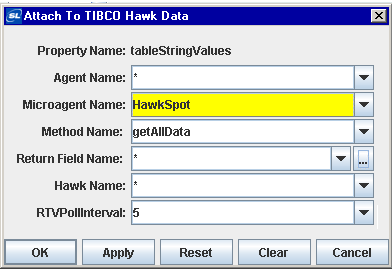 |
| Agent
Name |
* |
When * is entered,
the return fields from all specified microagents on all agents will be
used to update the object property. This value is only useful for objects
which display tabular data. |
| Agent(Connection) |
When the connection is specified after
the agent name, the agent on the specified connection will be used.
Agent1 - Agent1 on the default connection.
Agent1(ConnectionA) - Agent1 on ConnectionA.
Agent1(ConnectionB) - Agent1 on ConnectionB.
To subscribe to all agents with the
same name on all connections, append (*) to the Agent Name value.
For example:
Agent1(*) - Agent1 on all connections.
To specify all agents for a particular
connection, use the TIBCO Hawk Agent Group that is automatically created
for that connection. For example:
*:ConnectionB - All agents from ConnectionB. |
*:groupname
(*:group1) |
When *:groupname is entered, the return
fields from all specified microagents on all agents in the specified Agent
Group will be used to update the object property. This value is
only useful for objects which display tabular data. |
| Microagent
Name |
name
(HawkSpot)
name*
(HawkSpot*) |
When only the
name of a microagent is listed, the first microagent found on the specified
agent is the one that will be used to update the object property. You
can also use a wildcard character at the end of the Microagent Name. Data attachments will use the first instance found for
all microagents that start with the specified name. If
multiple microagents are found for a data attachment, the data for each will be
returned. |
name:index
(HawkSpot:1)
name*:index
(HawkSpot*:1) |
When
an index is specified after the microagent name, the microagent instance for
that index will be used
to update the object property. You
can also use a wildcard character at the end of the Microagent Name. Data attachments
will use the instance for the the specified index for all microagents that start with
the specified name. If multiple microagents are found for a data
attachment, the data for each will be returned. |
name:*
(HawkSpot:*)name*:*
(HawkSpot*:*)
|
When * is entered
as an index, all instances of the specified microagent will be used to
update the object property. This is only useful for objects which display
tabular data. You can also use a wildcard
character at the end of the Microagent Name. Data attachments will use all active instances for all microagents that start with
the specified name. If multiple microagents are found for a data
attachment, the data for each will be returned. |
*:groupname
(*:group1) |
When *:groupname is entered,
Method Name, Return Field Name and Argument fields
will validate and populate against the first microagent in the
Microagent
Group.
This value is only useful for objects which display
tabular data. |
| Return Field |
* |
When * is entered, values
from all return fields will be used to update the object property. This
is only allowed for objects which display tabular data. |
RTViewDs
RTViewDs is a simulated microagent
that allows you to call the following methods from Enterprise RTView to
get information that is not available via a microagent method regarding
an agent. RTViewDs methods take one argument, Agent List Mode, which indicates
whether to return information regarding agents that are offline.
The following describes RTViewDs methods:
| getName |
Returns
name of specified agent or the value UNKNOWN if agent is inactive. This
method has only one return field: Name. |
| getStatus |
Returns
status of specified agent (values: 1=agent is active, 0=agent is inactive).
This method has only one return field: Status |
| getCluster |
Returns
cluster name of specified agent or the value UNKNOWN if agent is inactive.
This method has only one return field: Cluster |
| getConnectionName |
Returns the name
of the connection for this agent
or the value UNKNOWN if the agent is inactive. This method has only one
return field: Connection. |
| getDsName |
Returns name of specified
agent including the connection name if it is not on the default connection,
or the value UNKNOWN if agent is inactive. This method has only one return
field: DsName |
| getAlert |
Returns
highest alert (values: 1,2,3,4=correspond to TIBCO Hawk Console API, 0=agent
is inactive). This method has only one return field: Alert |
| getAlertString |
Returns
highest alert according to TIBCO Hawk Console API or the value UNKNOWN
if agent is inactive. This method has only one return field: AlertString |
| getAlertData |
Returns
information about an alert when the alert is posted. By default,
this method does not retrieve alerts posted prior to the data attachment
or before the view is displayed. For information on displaying existing
alerts, see Application
Options. Return fields to choose from:
-
Agent - name of the agent that
posted the alert
-
AlertID - ID of the alert
-
AlertState- rulebase state of
the alert (values: 1,2,3,4= correspond to the TIBCO Hawk Console API).
-
AlertString - rulebase state
of the alert (values: ALERT-LOW, ALERT-MEDIUM, ALERT-HIGH correspond to
the TIBCO Hawk Console API).
-
RuleBase - rulebase that posted
the alert
-
Cleared - returns false if alert
is active, returns true if alert is cleared
-
Time - date and time alert was
generated
-
AlertText - alert text
|
| getPlatform |
Returns the platform the
agent is running on or the value UNKNOWN if the agent is inactive. Return
fields to choose from:
-
Agent - name of the agent
-
Architecture - platform architecture
-
Name - name of the platform
-
Version - version of the platform
If no return field is selected,
the method will return the platform as follows:
Architecture:Name:Version
|
| getIPAddress |
Returns the IP address for
the agent or UNKNOWN if the agent is inactive. This method has only one
return field: IPAddress |
| getAllData |
Returns all
RTViewDs data. Return fields correspond to the methods listed above. Return
fields to choose from:
-
Alert
-
AlertString
-
Cluster
-
Connection Name
-
DsName
-
IPAddress
-
Name
-
Platform
-
Status
|
| getGroupData |
Returns group information about a particular
Agent. This is useful when caches are used to store data for applications that
organize or aggregate Hawk Agent information using groups. Return
fields to choose from:
- Agent - name of the agent
- GroupName - name of the group containing the
agent
- ConnectionName - name of the connection for
this agent
- DSName - name of the agent including the
connection name if it is not on the default connection
NOTE: Since an Agent may be in more than one
group, a single Agent may show up multiple times (once for each group that
contains it). |
Select Columns
From the Attach to TIBCO Hawk Data
dialog you can specify which method return columns to display in a table
and in what order they will appear. To populate the listing of available
method return columns, you must first select a valid microagent and a method.
To bring up the Select Columns dialog,
click on the ellipsis button  in the Return Field Name field (or right-click in the Return Field Name
field and choose Select Columns). The dialog should contain a list
of Available Columns that you can add to your table.
in the Return Field Name field (or right-click in the Return Field Name
field and choose Select Columns). The dialog should contain a list
of Available Columns that you can add to your table.
To add a column, select an item from
the Available Columns list and click on the Add button. If the item you
require is not listed, type your selection into the Enter Column Name field.
Click the Remove button to delete an item previously added to the Selected
Columns list. You can control the order of columns in a table by arranging
the items in the Selected Columns list with the Move Up and Move Down buttons.
Validation colors
indicate whether selected method return columns are valid. However if even
one selected column is invalid, the Return Field Name field in the Attach
to TIBCO Hawk Data dialog will register as an invalid entry. NOTE: Agent,
Microagent and Method values must be valid in order to create a subscription.
If no data is available for a table
row within a selected column, then the table cell will display one the
following values: N/A, false, 0, or 0.0.
The following describes Attach to TIBCO
Hawk Data dialog commands:
| Command |
Description |
| OK |
Applies values and closes
the dialog. |
| Apply |
Applies values without
closing the dialog. |
| Reset |
Resets all fields to last
values applied. |
| Clear |
Clears all fields. Detaches
object from data source (once Apply or OK is selected). |
| Cancel |
Closes the dialog with
last values applied. |
|

