Application
Options
Globals
Specify a Global Definition file to be
read by the
Display Builder, Display Viewer, Display Server, Data Server and Historian.
In the Display Builder, select Tools>Options>General>Globals to add,
remove or refresh Global Definition files. NOTE: Global files are updated even
if currently open displays do not use those results.
|
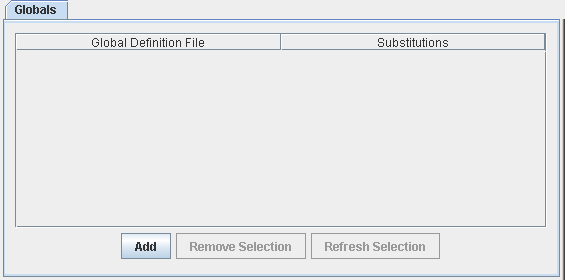 |
| Add |
Click to add a
(.rtv) file to the Global Definition file list, and optionally a corresponding substitution, then click Apply to execute. |
| Global Definition File |
Select from this list to edit a file name or substitution.
See
Global Functions for information on
creating Global Definition files for function data. |
| Substitutions
|
Specify substitutions
for this Global Definition File. Substitutions are optional and must use the following syntax:
$subname:subvalue $subname2:subvalue2
If a substitution value contains
a single quote, it must be escaped using a / :
$filter:Plant=/'Dallas/'
If a substitution value contains
a space, it must be enclosed in single quotes. Do not escape these single
quotes:
$subname:subvalue $subname2:'sub
value 2'
A substitution string cannot contain
the following:
|
:
|
|
|
.
|
tab
|
space
|
,
|
;
|
=
|
<
|
>
|
'
|
"
|
& |
/ |
\ |
{ |
} |
[ |
] |
( |
) |
|
| Remove Selection |
Click to
remove the selected Global Definition file, then click Apply to execute.
The Global Definition file is removed from the data source and results for this
data will no longer be available. |
| Refresh Selection |
Click to
reload the
selected Global Definition file. Allows you to edit a Global Definition file and
apply changes without restarting the Display Builder. The Refresh
Selection option is enabled when you select an Global Definition file that has
already been added and applied. |
|

