Application
Options
Custom Colors
Specify custom
colors to use in your displays. Select Tools>Options>General>Custom Colors
to add, remove or edit custom color definitions.
Custom colors are saved to an initialization file
(COLORS.ini) when you click Save in the Application Options
dialog. This initialization file must be deployed with your Enterprise RTView
application. A Custom Colors tab has been
added to the Color Chooser in the Display Builder, so you can select a custom
color in the same way you would select a standard color. You must click Apply or
Save on this options tab in order to make your custom colors available in the Color Chooser.
|
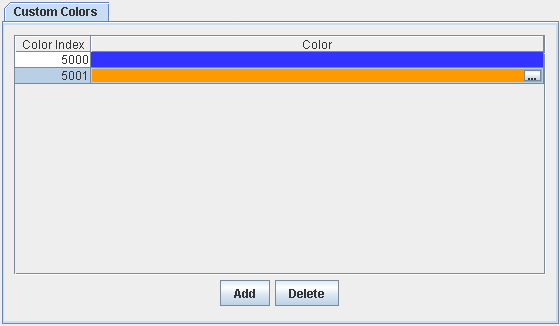 |
| Add |
Click to add
a Custom Color to the list. Choose from the following options:
| |
Swatches |
Standard Java color palette |
| |
HSB |
Color selection by hue, saturation and
brightness |
| |
RGB |
Color selection by red, green and blue
intensity |
|
| Color
Index |
Enterprise RTView
stores custom colors according to Color Index numbers, not RGB values. Therefore
if an object property is defined by a custom color and you change the Color
Index number, the color setting for that object property will revert to white.
NOTE: Fx graphs do store RGB values, see Limitations
below.
It is possible to set your own Color Index numbers, but the value must be
greater than 5000. |
| Color
|
Click on the  button of a selected color to edit that color definition. Once you have clicked
Apply or Save, mouse over any Color row to view RGB values for that color.
button of a selected color to edit that color definition. Once you have clicked
Apply or Save, mouse over any Color row to view RGB values for that color. |
| Delete |
Click to
delete the selected Color. NOTE: If an object
property is defined by a custom color and you delete that color, the color
setting for that object property will revert to white. |
Limitations
Object limitations
Some objects (e.g.:
the bar
graph legend, pie wedges and legend, and some control object properties) cache their colors and therefore do not update
when a custom color definition changes. To see the color change for these objects, you will either
need to restart Enterprise
RTView or reload the display.
Fx graphs store RGB values for all colors, this causes
two problems:
- If you assign a custom color to a Fx
graph and then
change the custom color definition, the Fx graph will not
update since it stored the RGB value of the custom color instead
of the Color Index number. The only way to update it is to manually pick a
new color in the Display Builder.
- If you apply a custom color to the Fx
graph with the same RGB value as
a standard color, when you close and re-open the standard color will be selected
not the custom color. Because Fx graphs store RGB values, the corresponding
color in the standard palette will be selected
first.
Deployment
limitations
Multiple applets
running in the same VM will share a single Custom Color tab.
|

