Background
Options
Select File>Background Properties
to modify the following settings. Settings shown
below are default settings.
|
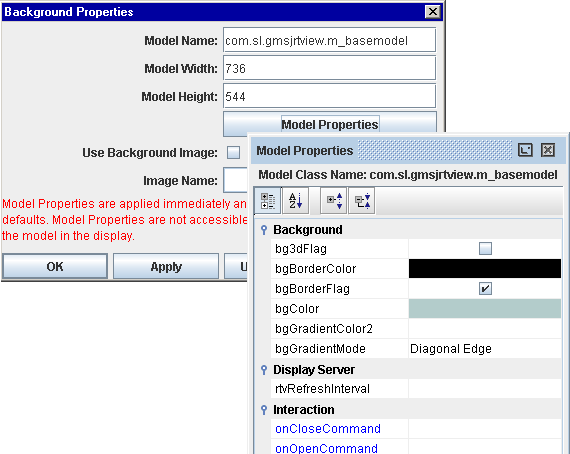
|
| Model
Name |
Current background
model. Default model is com.sl.gmsjrtview.m_basemodel.
NOTE: SL-GMS J/Developer and J/Net customers may import subclasses of GmsModelCode
and access renamed variables via the Model Properties dialog. |
| Model Width/Height |
Model width and height
in pixels. If you set the model height to a size larger than the display
area, a dialog will appear to confirm whether to add space to the top or
bottom of the display area. If you decrease the size of the model height,
a dialog will appear asking you whether to take space from the top or the
bottom of the display area. In addition, if you decrease the model size
and the objects no longer fit within the display area, you will be asked
to confirm this in a separate dialog.
NOTE: Model Width/Height options are
disabled if you are not using the default model com.sl.gmsjrtview.m_basemodel. |
| Model Properties |
The Model Properties dialog lists
attributes of the background model and provides the ability to edit property
values. Model properties are applied immediately
and cannot be cancelled or reverted to defaults. If the Model Name does
not match the model in the display, the Model Properties dialog is not
accessible. To access Model Properties directly, select Edit>Model Properties. NOTE: See the Object
Properties section for details on editing property values.
If you are using the default
model com.sl.gmsjrtview.m_basemodel the Model Properties are:
Background:
bg3dFlag - Control visibility
of bevel on background.
bgBorderColor - Select the  button and choose a color from the
palette to set the color of the background outline. This property is only
applicable if bgBorderFlag
is selected.
button and choose a color from the
palette to set the color of the background outline. This property is only
applicable if bgBorderFlag
is selected.
bgBorderFlag - Control visibility
of outline on background.
bgColor - Select the  button and choose a background color from the palette.
button and choose a background color from the palette.
bgGradientColor2 -
Select the  button and choose a
second color for
background gradient. Default is white. NOTE: The bgColor property sets
the first color in the gradient.
button and choose a
second color for
background gradient. Default is white. NOTE: The bgColor property sets
the first color in the gradient. bgGradientMode - Control
style of gradient
fill on background.
Select from the following options:
| |
Diagonal Edge |
Gradient is drawn
at a 45 degree angle from the top left to the bottom right corner of the
object. |
| |
Diagonal Center |
Gradient is drawn
at a 45 degree angle from the center to the top left and the bottom right
corners of the object. |
| |
Horizontal Edge |
Gradient is drawn
horizontally from the top to the bottom of the object. |
| |
Horizontal Center |
Gradient is drawn
horizontally from the center to the top and bottom of the object. |
| |
Vertical Edge |
Gradient is drawn
vertically from the left to the right of the object. |
| |
Vertical Center |
Gradient is drawn
vertically from the center to the left and right of the object. |
Display Server:
rtvRefreshInterval:
Specify the interval (in seconds) to refresh a display in the client
browser. Minimum interval is 5 seconds. If left blank, the interval
defined in the rtvdisplay.properties file will be
used. Set to 0 if you do not want displays automatically refreshed. It is
also possible to enter a substitution or attach rtvRefreshInterval
to data. NOTE: The refresh rate specified in the URL
or DIV tag used to
open a display will override the rtvRefreshInterval property.
Interaction
onCloseCommand:
Select
Define
Command and choose
SYSTEM,
ALERT,
MULTIPLE or your data source.
The specified command will be
activated when this display (.rtv) file is opened/loaded.
NOTE:
When
this property is defined by a
SYSTEM drill down command, this functionality is
not supported in the Display Server.
onOpenCommand:
Select
Define
Command and choose
SYSTEM,
ALERT,
MULTIPLE or your data source.
The specified command will be
activated when this display (.rtv) file is closed/replaced.
NOTE:
When
this property is defined by a
SYSTEM drill down command, this functionality is
not supported in the Display Server.
|
| Use Background Image |
Select this checkbox to specify a model file or
a bitmap image (GIF, JPEG or PNG) as the display background. If you select to use a background
image, all background model properties will be disabled. |
| Image Name |
Select the name of a model file or
a bitmap image (GIF, JPEG or PNG) to use as a background image. The drop down menu contains
the names of image files located in the current directory, as well as image
files located in first level of subdirectories. If
an image is not listed, enter the name (including relative path) of the
file. |
The following describes the Background
Properties dialog commands:
| Command |
Description |
| OK |
Applies values
and closes the dialog. |
| Apply |
Applies values
without closing the dialog. |
| Use
Defaults |
Resets all fields
to default values (once Apply or OK is selected). |
| Cancel |
Closes the dialog
with last values applied. |
|

