Use this display to track and manage all alerts that have occurred in the RTView EM system, add comments, acknowledge or assign Owners to alerts.
Each row in the table is a different active alert. Select one or more rows, right-click and choose Alert to see all actions that you can perform on the selected alert(s). Choose Alert / Set Filter Field to apply the selected cell data to the Field Filter and Search Text fields. Or enter filter criteria directly in the Field Filter and Search Text fields. Click Clear to clear the Field Filter and Search Text fields. Click Sort ![]() to order column data.
to order column data.
If the RTVMGR Solution Package and the RTVRULES Solution Package (which come with RTView EM) are installed on your system you might see the following alert types for RTView Servers (Data Servers, Display Servers and Historian Servers).
|
JvmCpuPercentHigh |
The percent JVM CPU usage exceeded the specified threshold. |
|
JvJvmGcDutyCycleHigh |
The JVM Garbage Collection contains an item that exceeded the specified duty cycle threshold (the percent of time spent in Garbage Collection). |
|
JvmMemoryUsedHigh |
The percent JVM memory used exceeded the specified threshold. |
|
JvmNotConnected |
The JVM is not connected. |
|
JvmStaleData |
The JVM stopped receiving data. |
|
RtvEmServiceAlert |
This discrete alert is generated when a Service has one or more alerts on any associated CIs. |
|
RtvEmServiceAlertImpactHigh |
This limits alert is generated when a Service has an Alert Impact value that exceeds the specified threshold on any associated CI. |
Optionally, you can use the $rtvUserShowDualTables substitution to add a table that lists alerts owned by the logged in user.
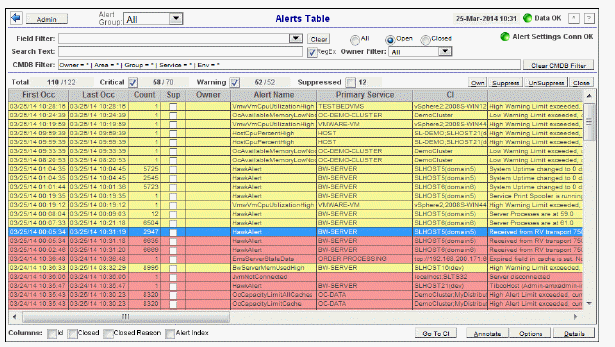
|
Title Bar: Indicators and functionality might include the following: |
||||
|
|
|
|||
The row color indicates the following:
|
Row Color Code: Tables with colored rows indicate the following: |
|
|
|
|
|
|
|
|
Fields and Data This display includes: |
|||
|
|
Field Filter |
Select a table column from the drop-down menu to perform a search in: Alert Name, Alert Text, Alert Class, Service, CI, Closed Reason, Closed, CompId, Count, First Occ, ID, Last Occ, Owner, Primary Service, Sup, TicketGroup, TicketID. Filters limit display content and drop-down menu selections to only those items that pass through the selected filter's criteria. If no items match the filter, you might have zero search results (an empty table). |
|
|
|
Clear |
Clears the Field Filter and Search Text entries. |
|
|
|
Search Text |
Enter the (case-sensitive) string to search for in the selected Field Filter. |
|
|
|
CMDB Filter |
Shows the selected Owner, Area, Group, Service and Environment filters. By default, all components of the CMDB (*) are included in the search. These CMDB Filter fields are populated when you click Open Alerts Table |
|
|
|
Clear CMDB Filter |
Clears all of the values in the CMDB Filter (Owner, Area, Group, Service and Environment filters). NOTE: This action is not applied to any other display. |
|
|
|
RegEx |
Toggles the Search Text field to accept Regular Expressions for filtering. |
|
|
|
All |
Click to show all alerts in the table: Open and Closed alerts. |
|
|
|
Open |
Click to only show Open alerts in the table. |
|
|
|
Closed |
Click to only show Closed alerts in the table. |
|
|
|
Owner Filter |
Select the alert Owner to show alerts for in the table. |
|
|
|
|
All |
Shows alerts for all Owners in the table: Not Owned and Owned By Me alerts. |
|
|
Not Owned |
Shows only alerts without Owners in the table. |
|
|
|
Owned By Me |
Shows only alerts for the current user in the table. |
|
|
|
Alert Settings Conn OK |
The Alert Server connection state:
|
|
|
|
Total |
X/Y where X is the total number of alerts in the table with all selected filters applied. Y is the number of alerts in the table with only the CMDB and Cleared filters applied. |
|
|
|
Critical |
Check to show alerts in the table that are currently in a critical state. NOTE: You must check Critical to see alerts that are in a critical state. X/Y where X is the total number of critical alerts in the table with all selected filters applied. Y is the number of alerts in the table with only the CMDB Filter and Cleared filters applied. |
|
|
|
Warning |
Check to show alerts in the table that are currently in a warning state. NOTE: You must check Warning to see alerts that are in a warning state. X/Y where X is the total number of warning alerts in the table with all selected filters applied. Y is the number of alerts in the table with only the CMDB and Cleared filters applied. |
|
|
|
Suppressed |
Check to show alerts in the table that are suppressed. The Suppressed count is not impacted by the Critical and Warning filters. It is impacted only by the CMDB Filter and the Owner Filter. NOTE: You must check Suppressed to see Suppressed alerts in the table. |
|
|
|
Own |
Click to assign an Owner for the alert. This option is only visible to users with Administrator privileges. This option is disabled when you select a gray row. |
|
|
|
Suppress |
Click to suppress the alert. This option is only visible to users with Administrator privileges. This option is disabled when you select a gray row. |
|
|
|
UnSuppress |
Click to unsuppress the alert. This option is only visible to users with Administrator privileges. This option is disabled when you select a gray row. |
|
|
|
Close |
Click to close the alert. This option is only visible to users with Administrator privileges. This option is disabled when you select a gray row. |
|
|
|
Alerts Table This table lists all active alerts for the current filters. The table is empty unless you check Critical, Warning, or both. Filter the list using the search fields and drop-down menus (in the upper portion of the display). To view details about an alert, select an alert and click Details (in the bottom right portion of the display) to open the Alert Detail dialog. To view details about the CI source of the alert, select an alert and click Go To CI (in the bottom right portion of the display) to open its Summary display. |
||
|
|
|
First Occ |
The date and time the alert first occurred. |
|
|
Last Occ |
The date and time the alert last occurred. |
|
|
|
Count |
The number of times the alert was generated. |
|
|
|
Sup |
When checked, the alert has been suppressed by a user. |
|
|
|
Owner |
The named owner assigned by the administrator. |
|
|
|
Alert Name |
The name of the alert. |
|
|
|
Primary Service |
The name of the Service with which the alert is associated. |
|
|
|
CI |
The CI alert source. |
|
|
|
Alert Text |
Description of the alert. |
|
|
|
AlertClass |
An optional alert field which can be used when integrating with other alerting systems. |
|
|
|
CompID |
An optional alert field which can be used when integrating with other alerting systems. |
|
|
|
TicketID |
An optional alert field which can be used when integrating with other alerting systems. |
|
|
|
TicketGroup |
An optional alert field which can be used when integrating with other alerting systems. |
|
|
|
Columns |
Id |
When checked, shows the ID column in the table. |
|
|
|
Closed |
When checked, shows the Closed column in the table. |
|
|
Closed Reason |
When checked, shows the Closed Reason column in the table. |
|
|
|
|
Alert Index |
When checked, shows the Alert Index column in the table. |
|
|
Go To CI |
Select an alert from the Alerts Table, then click Go To CI to view details for the selected CI in the Summary display. |
|
|
|
Annotate |
Select one or more alerts from the Alerts Table, then click Annotate to open the Set Owner and Comments dialog and enter comments or change alert owner. This option is disabled when you select a gray row. |
|
|
|
|
ID |
Lists the alert IDs, separated by semicolons, for the alerts selected from the Alert Table. |
|
|
Source |
Lists the name of the back-end Data Server reporting the alert, separated by semicolons. |
|
|
|
Enter Owner |
Enter the name of the owner for one or more alerts, click Set Owner of One Alert to assign the Owner, then click Close. By default, this field displays the current user name. |
|
|
|
Enter Comment |
Enter a comment for one or more alerts, click Add Comment on One Alert to apply the Comment, then click Close. By default, this field displays previously entered comments. The text appears in the Comments field for the alert. |
|
|
|
Set Owner |
Applies the name of the alert owner in the Enter Owner field for one or more alerts. |
|
|
|
Add Comment |
Applies the comment in the Enter Comment field for one or more alerts. |
|
|
|
Clear Comments |
Removes all comments for one or more alerts. |
|
|
|
Close |
Closes the dialog. |
|
|
|
Options |
Select a single alert from the Alerts Table, then click Options to open the Alert Options dialog. This dialog is provided for customizing your own alert options. This option is disabled when you select a gray row or more than one row. |
|
|
|
Details |
Select a single alert from the Alerts Table, then click Details to open the Alert Detail window and view alert details. This option is disabled when you select a gray row or more than one row. |
|